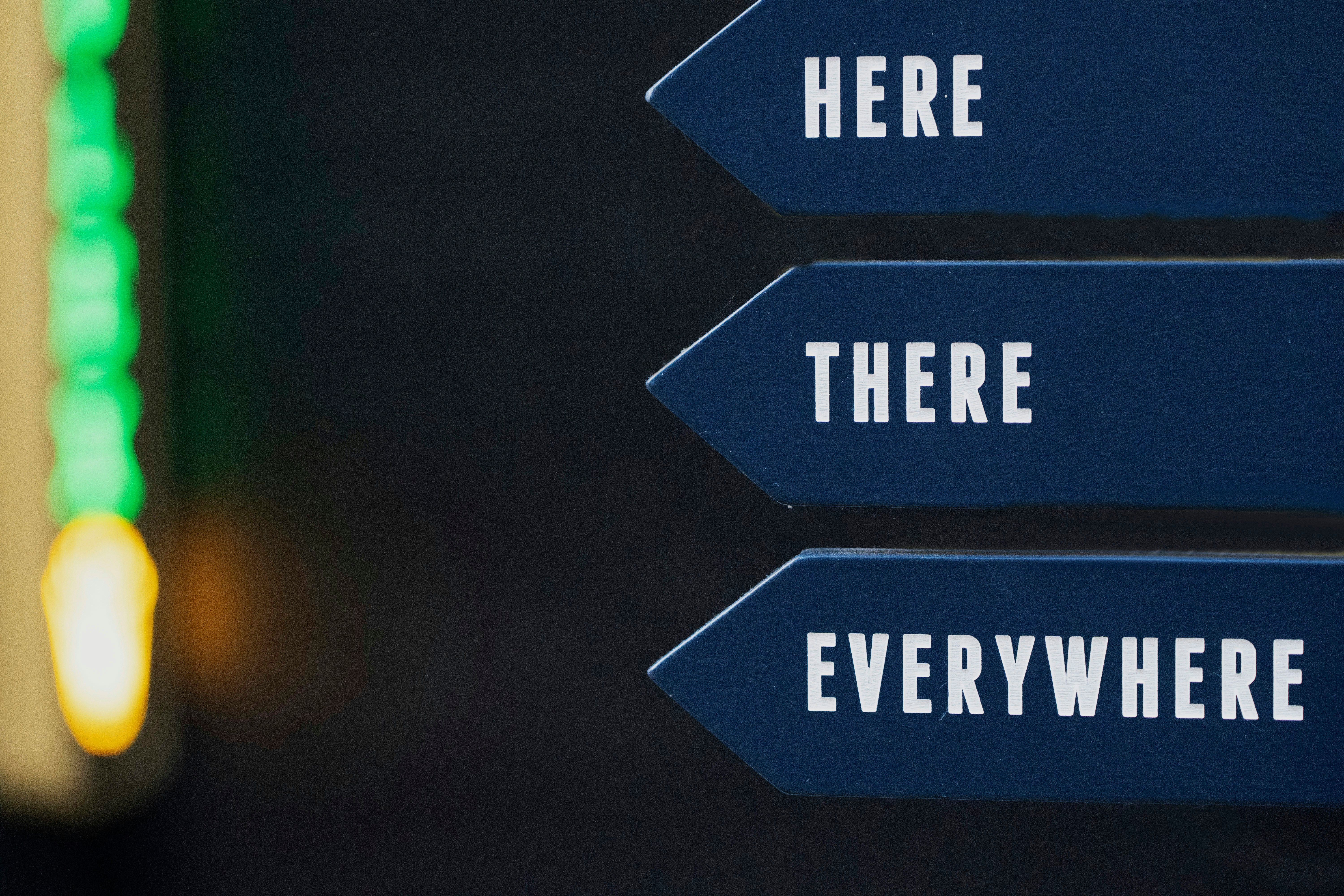A comprehensive look at Clipchamp: a versatile video editing tool.
Uncovering the Versatile Clipchamp: A Pre-Installed Free Video Editor on Windows 11 PCs
Microsoft's pre-installed free video editor, Clipchamp, has been a hidden gem for many individuals with Windows 11 computers. With no prior knowledge of its existence, users can find this software on their devices, offering an array of features for video creation and editing without any cost.
Suitable for beginners and experienced content creators alike, Clipchamp provides an accessible platform for incorporating various media types into a single video. The tool's user-friendly interface allows users to combine images, music, audio files, stickers, GIFs, and more, resulting in eye-catching and engaging videos.
A Closer Look at Clipchamp
Originally developed by Clipchamp GmbH, the free video editor comes pre-installed on many Windows 11 computers and laptops. It serves as an ideal choice for novices searching for a practical and cost-free editor. To utilize Clipchamp's capabilities, simply access it from your device.
The editor offers several tools, including:
- Automatic subtitles
- Text-to-speech converter
- Screen recording
- Webcam recording
- Automatic video creation with AI
- Customizable visual effects, transitions, and sounds
Clipchamp presents two versions - a free trial and a paid version. Users can start utilizing the free version at any time, with the option to upgrade for additional features further down the line. It is recommended to explore the free version's offerings before considering the paid subscription.
Compatible Devices and Access
To make the most of Clipchamp, users need a desktop or laptop capable of using Google Chrome or Microsoft Edge. Note that the application is not available for mobile browsers; however, a simple workaround is to activate the "Desktop site" function in your preferred browser.
Users with a PC running Windows 11 can easily find and use Clipchamp by typing its name in the search bar. For Windows 10 users, the software can be downloaded from the official Microsoft app store. At present, there is no official mobile app for Android devices. On the other hand, an iOS app is available for those who prefer this platform.
Creating and Editing Videos with Clipchamp
One of Clipchamp's standout features is its web-based accessibility. Users can utilize the tool online without issues, making it highly convenient for those without the desire or need to download the app. The online version provides a swift and seamless video creation and editing experience with no uploaded multimedia files required.
To create a video from scratch using Clipchamp:
- Click on "(Create a new video)"
- Import media by clicking on "Import media" or dragging and dropping elements into the designated section.
- Place each photo or video on the timeline by dragging and adjusting the duration.
- Add a transition between each image by selecting "Add transition" and choosing the desired effect.
- Add desired audio by selecting the "Add audio" option at the bottom. Adjust the audio's duration to match the image duration.
While the process outlined above offers a straightforward and fundamental video creation procedure, the application boasts numerous additional tools to enhance your videos. Create videos based on templates, add text, or record using your camera (expectedly on PCs and smartphones connected to the computer).
Leveraging AI to Automate Video Creation
Another attractive feature of Clipchamp is the option to create a video with the help of AI. This method can save time and effort for busy users, producing high-quality results. To create a video with AI using Clipchamp:
- Access the Clipchamp application or web version.
- Click "(Create an AI video)" on the home screen.
- Give your video a title.
- Add the multimedia files you wish to incorporate.
- Select "(Start)".
- Choose the style you prefer by clicking the green "Like" or red "Dislike" button.
- Select the desired video orientation: horizontal or vertical.
- Choose "(Next)".
- Pick your preferred music and source for the video.
- Adjust the video on the timeline to your liking.
- Export the video to save it.
This AI-powered option is ideal for those with limited time, as it allows for near-automatic video creation, while still offering the flexibility to customize the video to your preferences.
Using the pre-installed Clipchamp video editor on Windows 11 PCs, you can effortlessly incorporate various media types into your videos, such as gadgets, images, GIFs, and technology-related content. To make use of these features, launch Clipchamp from your device and tailor your creations with its extensive range of toolsets, including screen recording, text-to-speech converter, and customizable visual effects.