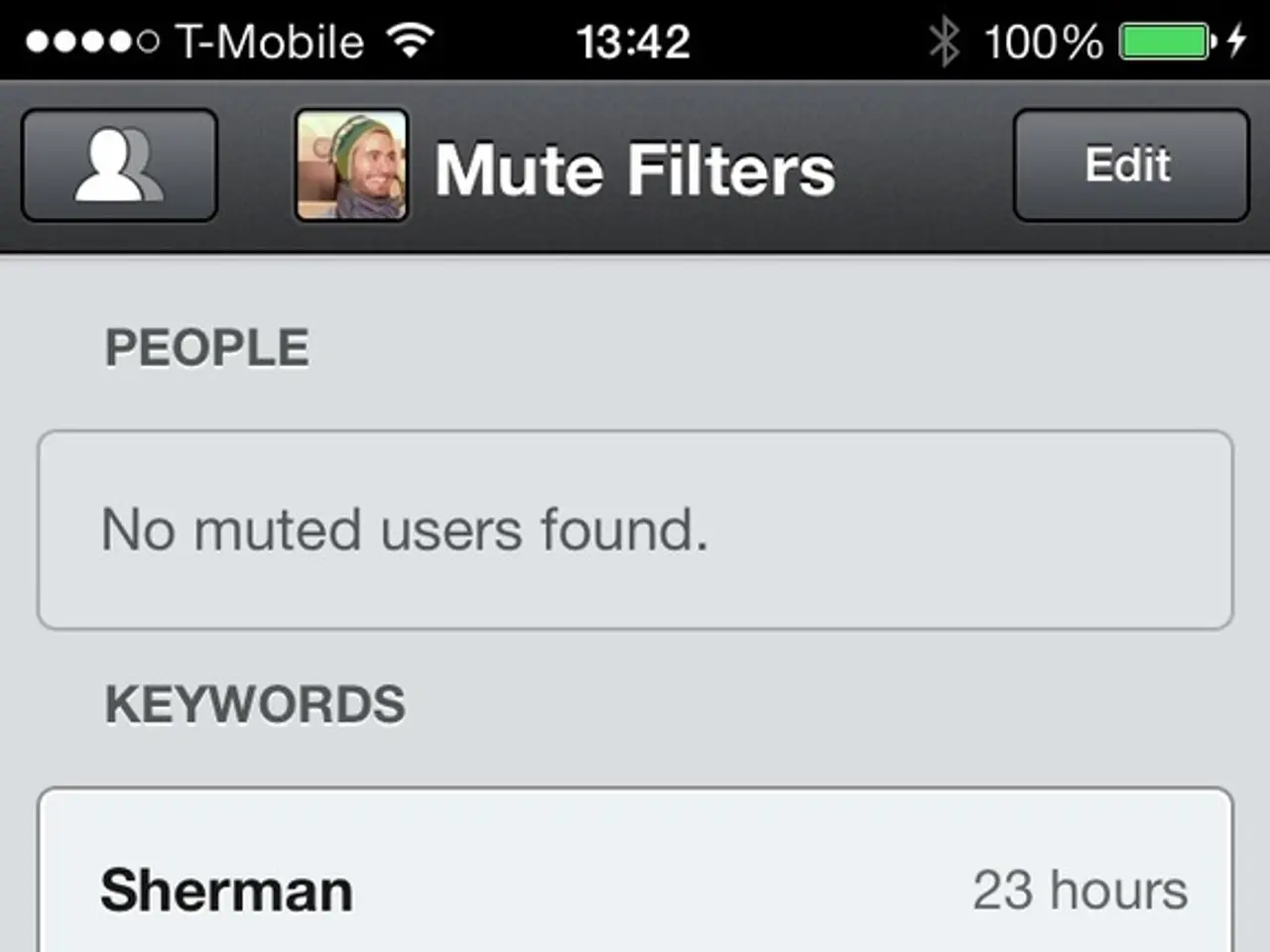Android and Apple Mobile Fido Access Point Name (APN) Settings for 2022
In this guide, we will walk you through the process of setting up Fido APN Settings for 4G LTE and 5G networks in Canada on your iOS and Android devices.
Finding the Fido APN Settings
For Fido, the commonly used APN settings are:
- Name: Fido LTE (or any name you prefer)
- APN: internet.fido.ca
- MCC: 302
- MNC: 220
- Authentication type: None or PAP/CHAP (if required)
Leave other fields like Proxy, Port, Username, and Password blank unless otherwise specified by Fido. These settings generally enable 4G LTE and 5G data connectivity on compatible devices.
Setting APN on Android Devices
- Go to Settings > Network & Internet > Mobile Network > Advanced > Access Point Names (location may vary by Android version/brand).
- Tap Add or the plus (+) icon.
- Enter the Fido APN settings listed above.
- Save the APN profile.
- Select the newly created APN as active.
- Restart your phone if needed.
Setting APN on iOS Devices
- On iOS, APN settings are usually configured automatically when you insert your Fido SIM. However, if data isn’t working:
- Go to Settings > Cellular > Cellular Data Network.
- Under the Cellular Data section, input the Fido settings:
- APN: internet.fido.ca
- Leave username and password blank unless provided.
- Exit settings and restart your phone.
Additional Considerations
- Ensure your device supports 4G LTE or 5G and VoLTE for voice calls, as Fido is retiring 3G networks in Canada as of August 2025.
- If your device is older or set to use 3G, it may lose service due to 3G shutdown; upgrading to LTE or 5G devices is recommended.
- For eSIM activation on compatible devices (e.g., Samsung Note 10), follow device-specific instructions or use QR codes from Fido.
- If you experience connectivity issues, verify APN settings are entered correctly or reset network settings and re-enter APN details.
This setup ensures your iOS or Android device connects to Fido’s LTE and 5G networks for mobile data and voice calls. If issues persist, contacting Fido support or visiting their support website may provide device-specific APN files or further instructions.
Read also:
- Latest adidas TERREX Skychaser Hiking Shoes Feature GORE-TEX EPE Lining for Enhanced Waterproofing
- Live Game Strategies Adjusted in Real-Time Based on Live Results: Enhancing Competitive Gaming Efficiency
- AMD's FSR 4 expands its compatibility thanks to OptiScaler's ability to convert any contemporary upscaler into FSR 4, provided that the game isn't built upon Vulkan or contains anti-cheat software, excluding such titles.
- Benefits, Nutrition, and Applications of Matcha: A Comprehensive Overview