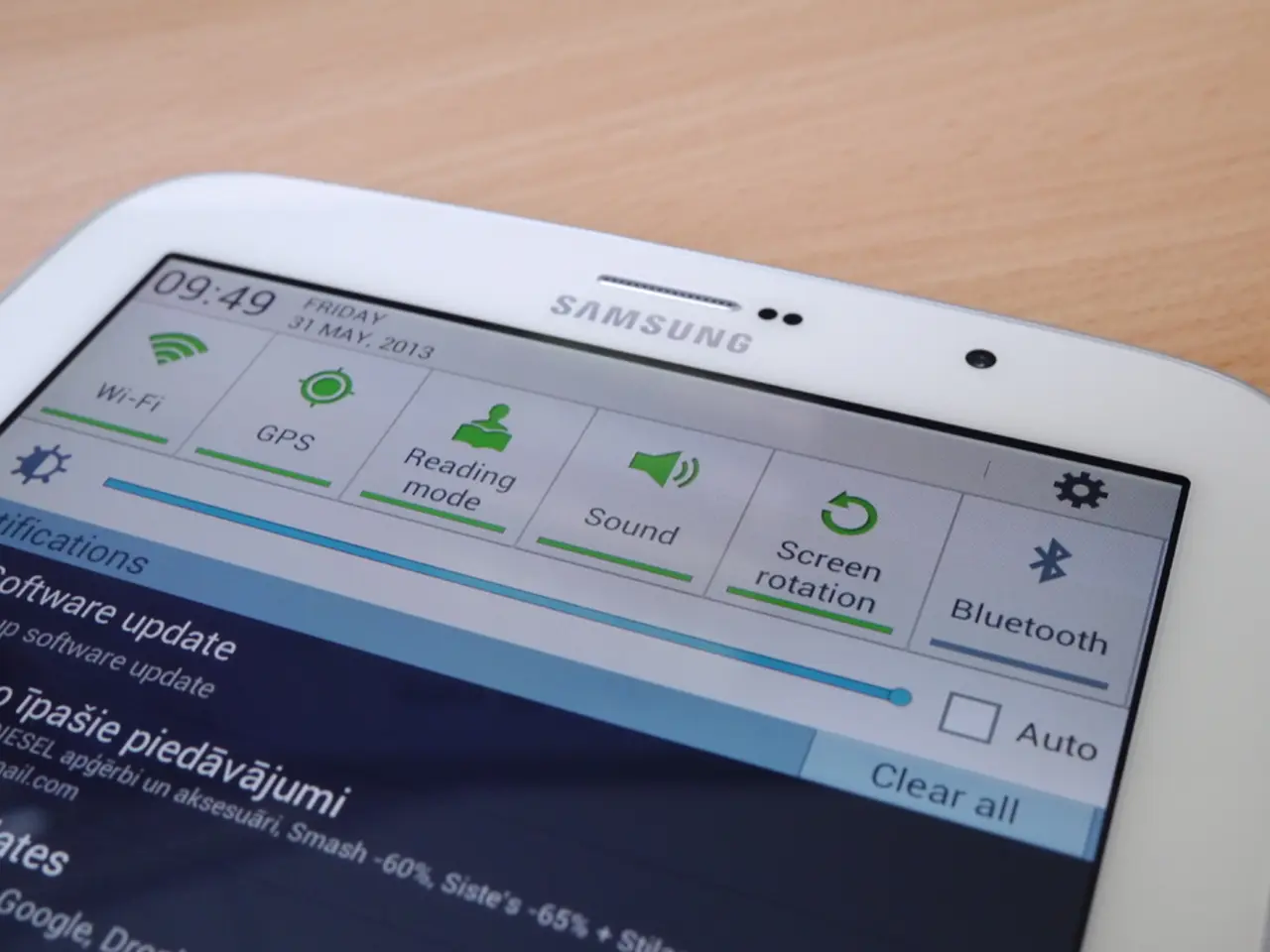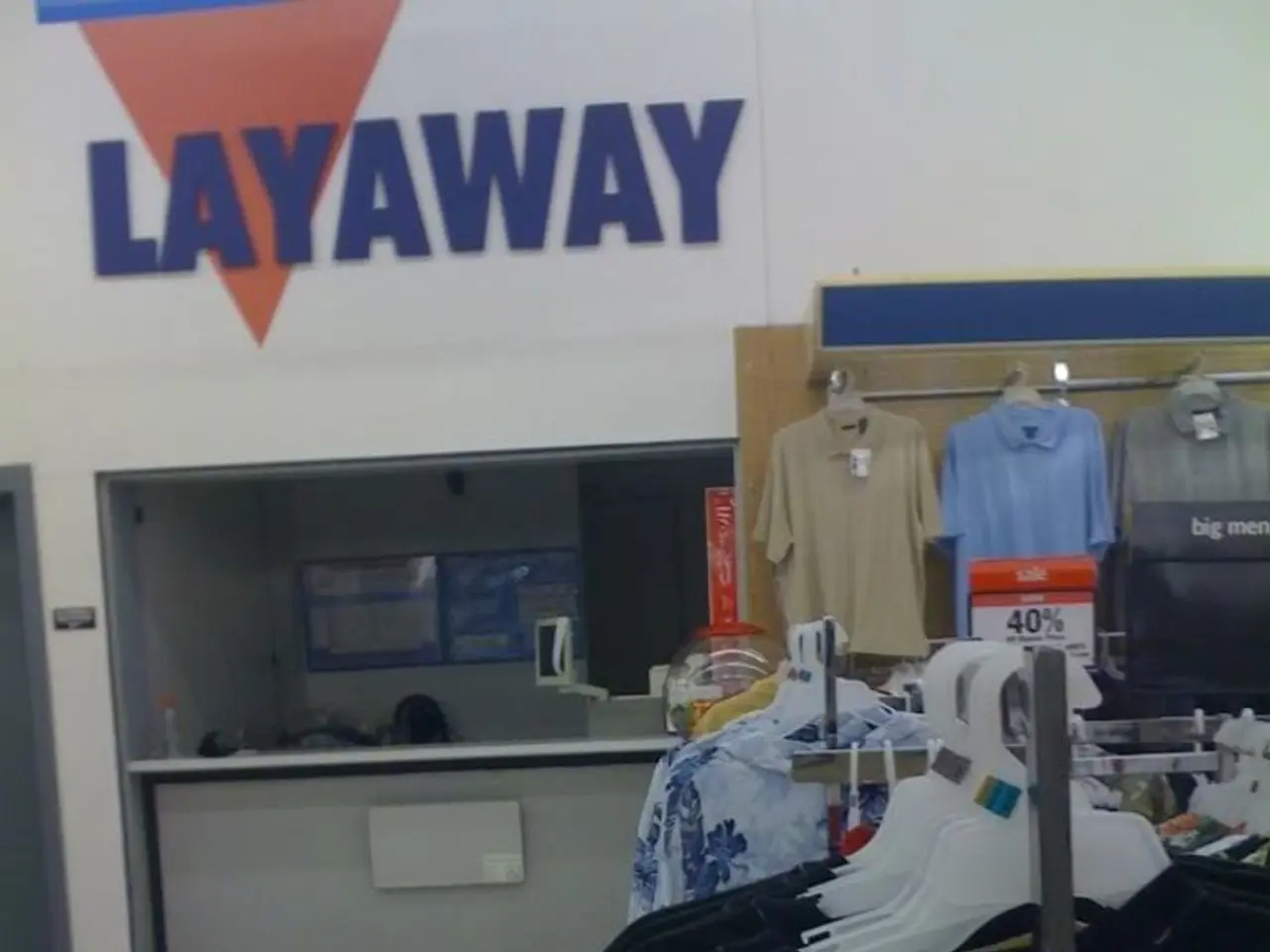Trimming Videos on Your Samsung Galaxy like a Pro
Effortlessly Minimize Video Length on Samsung Android Device
Want to give your videos a snappy, stylish edge? Let's learn how to trim the start or end of your favorite clips on your Samsung Galaxy using the built-in video editor. It's as straightforward as pie—this guide's got your back!
Step-by-Step Guide
- Open the Gallery on your Samsung. Tap that red flower icon on your home screen or app drawer (the symbol varies among models).
- Select the video you want to snip. Tap the video you'd like to trim, and it'll open for your viewing pleasure.
- Time to edit. Tap the Edit button at the bottom of the screen; if it's not there, you'll find it in the three-dots menu at the top right.
- Drag to perfection. Position the blue sliders at the beginning and end of the clip you want to keep. Your video will darken beyond the selected area.
- Try it out. Tap the play button (sideways triangle) to get a sneak peek at your snippet. Keep tweaking the sliders until you're thrilled with the results.
- Save the awesome. Tap on SAVE at the top right corner to store your masterpiece in the Gallery.
Bonus Tip: Trimming Made Easy with S25 Series
If you've got the S25 series, you're in luck! The AI trim feature offers a super convenient way to generate highlight clips from multiple videos and make a single video quickly. Just be sure to follow these simple steps:
- Open the Gallery. Tap on the red flower icon.
- Access the Studio. Tap on the ☰ menu at the bottom right and then go to Go to Studio.
- New project. Tap on Start new project.
- Select your treasure trove. Pick the photos and videos you wish to work with; don't forget to search "Albums" at the bottom for specific collections.
- Turn on AI trimming. Tap on the circle with scissors icon at the lower-left corner. Let AI extract key scenes and work its magic to create a charming story for you.
- Tailor to your taste. Adjust the length of your video using the Short and Long options, or manually modify the length by slider.
- Create and customize. Add text, stickers, drawings, and music to make your video shine!
- Prepare for applause. Preview your creation; once you're lovin' it, tap Done and share with the world!
Frequently Asked Questions
Q: Is trimming permanent or only for the current session, and can I access the original video?
A: The original video remains untouched in your Gallery, leaving it easy for you to go back and make more edits if needed.
Q: How can I trim a video's middle section but save the start and end and fade it together?
A: To achieve a smooth transition, consider using a third-party app such as Inshot or iMovie Maker. Once you learn the ropes, blending your clip will be a breeze!
Q: What if I accidentally delete a trimmed video?
A: If disaster strikes and you inadvertently delete a video post-trim, don't freak out! Head to the Gallery app, and you should find the option to Recover saved files.
Pro Tips
- If you're having trouble sharing the edited video with someone, try using alternative methods like uploading it and sharing the link, sending it via Discord or other social media apps, or emailing it.
- For a smoother trimming experience, give CapCut a try. This powerful video editor is packed with exciting features that will take your videos to the next level!
- For a quick and easy way to create highlight clips from multiple videos, consider using the AI trim feature on Samsung S25 series devices.
- If you want to trim the middle section of a video and save the start and end while fading it together, it's recommended to use third-party apps like Inshot or iMovie Maker.
- If you accidentally delete a trimmed video from the Samsung Galaxy Gallery, go to the Gallery app and look for the Recover option to restore the saved files.