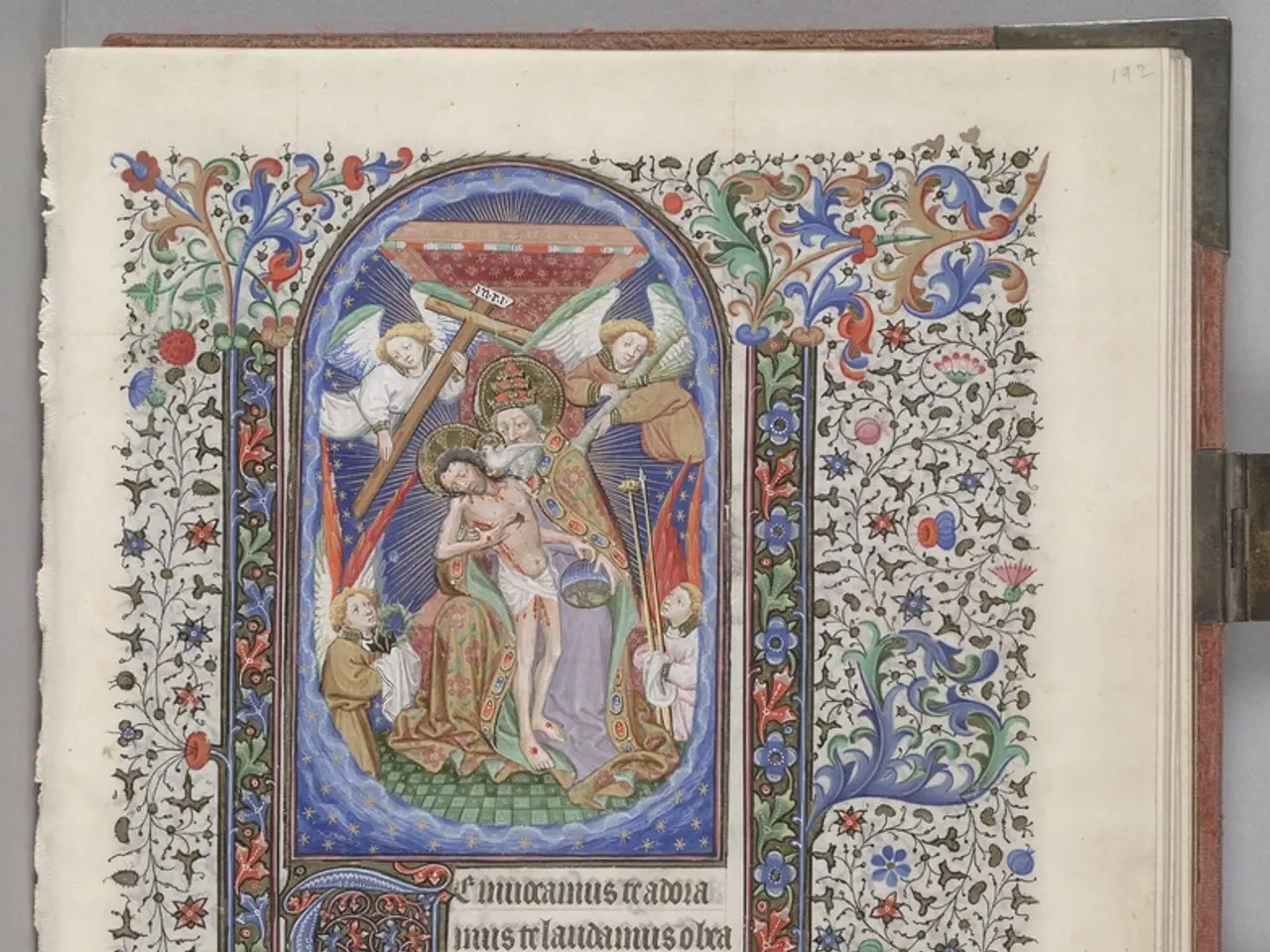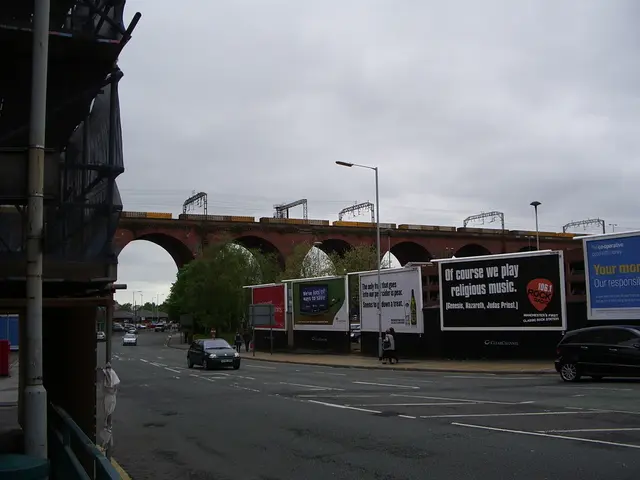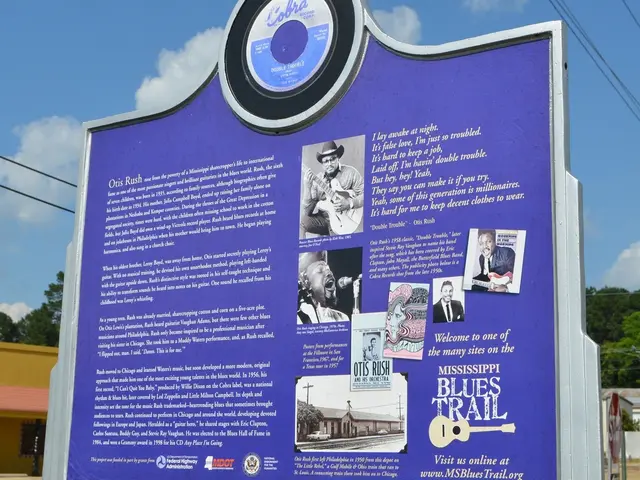Google Sheets: Mastering Chart Types for Effective Data Visualization
Google Sheets offers a range of chart types to help users visualise data effectively. The most common are column, line, pie, bar, scatter, and area charts. Creating these charts is straightforward: select data, click 'Insert', choose 'Chart', and pick the desired type.
Each chart type serves a specific purpose. Line charts, for instance, track trends over time or other continuous categories. Area charts, similar to line charts, fill the area below the line, illustrating cumulative totals. Column charts, displaying data as vertical bars, are ideal for comparing categories. Bar charts, on the other hand, present data horizontally, offering an alternative perspective. Pie charts represent parts of a whole, showing percentages or proportions within datasets.
Google Sheets uses 'chart' and 'graph' interchangeably, with 'chart' being the broader term. All these charts can be customised, allowing users to change colours, add labels, and adjust appearance to suit their needs. Additionally, trendline options like linear, exponential, or logarithmic can be applied within chart settings to enhance data visualisation.
Google Sheets' variety of chart types caters to different data visualisation needs. From tracking trends to comparing categories or showing proportions, these charts make complex data easier to understand and interpret. Users can create and customise these charts with just a few clicks, making Google Sheets a versatile tool for data analysis and presentation.
Read also:
- Grid Risk Evaluation Strategy By NERC Outlined, Focusing on Potential Threats from Data Centers
- Rapid Expansion in Organic Rice Protein Market Projected at 15.6% Through 2034
- The Virtual Commissioning Market is projected to exceed $4.86 billion by the year 2034.
- Kenya broadens economic zones featuring Olkaria's geothermal energy advantage