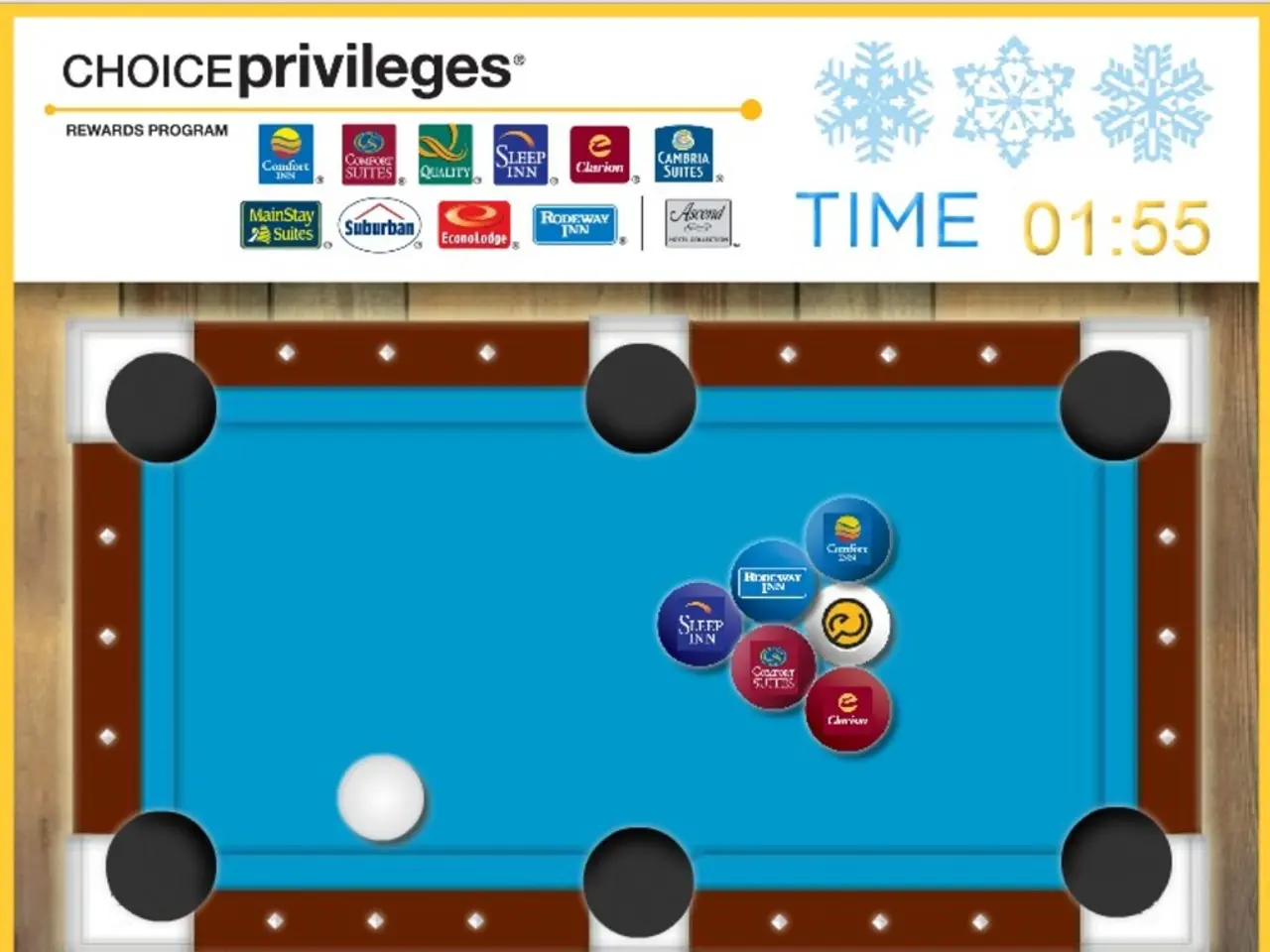Guide for Enabling and Disabling Game Mode in Windows 11
In the world of gaming, every millisecond counts. That's where Game Mode comes in, designed to optimize system resources for gaming on Windows 11. Developed by Microsoft, Game Mode prioritizes game processes and reduces background interruptions, aiming to improve system performance during graphics-heavy moments.
However, the effect of Game Mode on performance with AMD configurations can vary. Some users report smoother gameplay, while others experience reduced performance or issues due to AMD-specific driver or compatibility problems. To understand this better, let's delve into how Game Mode affects performance on AMD systems.
Resource Allocation
Game Mode assigns higher CPU scheduler priority to the game, giving it more consistent access to system resources. While it does not increase raw hardware power (CPU/GPU clocks), it tries to reduce interruptions and background task priority.
AMD-Specific Issues
Certain AMD drivers have had bugs that cause performance regressions when Game Mode is enabled. Both AMD and Microsoft periodically release patches targeting these issues.
User Experience
Due to these mixed outcomes, whether Game Mode improves or hinders gaming on AMD hardware depends on the specific GPU driver version, Windows updates, and game title.
Enabling or Disabling Game Mode in Windows 11
To enable or disable Game Mode in Windows 11, follow these steps:
- Right-click the Start button on the taskbar and select Settings.
- Select Gaming from the sidebar.
- Click Game Mode.
- Toggle the switch On to enable or Off to disable.
If enabling Game Mode causes frame drops or stutters, especially on an AMD system, try disabling it and see if performance improves. The setting is optional and reversible, letting you tailor the experience per your hardware and preference.
Additional Recommendations for AMD Gaming Performance
- Keep your AMD GPU drivers up to date, as fixes for Game Mode compatibility are often included in driver updates.
- Consider enabling High Performance power plan during gaming to avoid CPU/GPU throttling.
- Use AMD Radeon Software’s graphical settings to specifically assign games to high-performance GPU mode for better optimization.
- Disable Windows Game Bar and background capture features if you experience performance issues.
In summary, Game Mode can be beneficial on AMD systems but is not universally so. Testing both enabled and disabled states is recommended along with maintaining updated AMD drivers to ensure the best gaming performance on Windows 11.
[1] Source: TechRadar. (2021, November 18). How to enable Game Mode in Windows 11. TechRadar. https://www.techradar.com/how-to/how-to-enable-game-mode-in-windows-11
[3] Source: PC Gamer. (2021, December 14). Game Mode in Windows 11: What it does and how to enable it. PC Gamer. https://www.pcgamer.com/game-mode-in-windows-11-what-it-does-and-how-to-enable-it/
[4] Source: Windows Central. (2021, November 16). How to change power plans in Windows 11. Windows Central. https://www.windowscentral.com/how-change-power-plans-windows-11
[5] Source: Windows Central. (2021, November 16). How to use AMD Radeon Software's graphical settings in Windows 11. Windows Central. https://www.windowscentral.com/how-use-amd-radeon-software-graphical-settings-windows-11
- Users with AMD hardware may find that integrating Game Mode onto their technology gadgets, Game Mode from Microsoft, enhances their gaming experience, but some encounter reduced performance or issues due to AMD-specific driver or compatibility problems.
- To achieve optimal gaming performance on AMD systems within the realm of gadgets utilizing technology like Game Mode, it's recommended to update AMD drivers regularly, enable the High Performance power plan during gaming, use AMD Radeon Software for better optimization, and disable certain Windows features if performance issues are experienced.