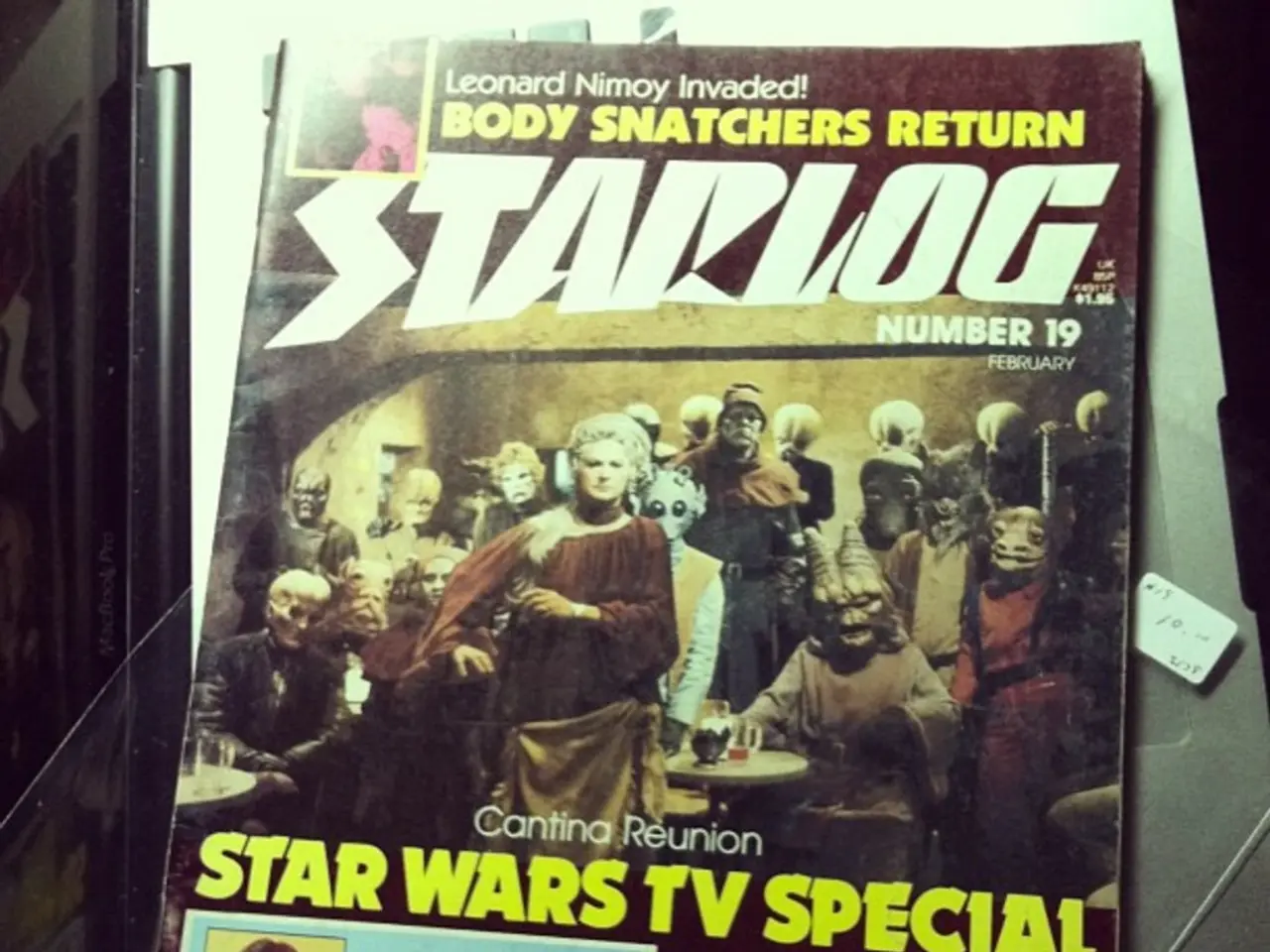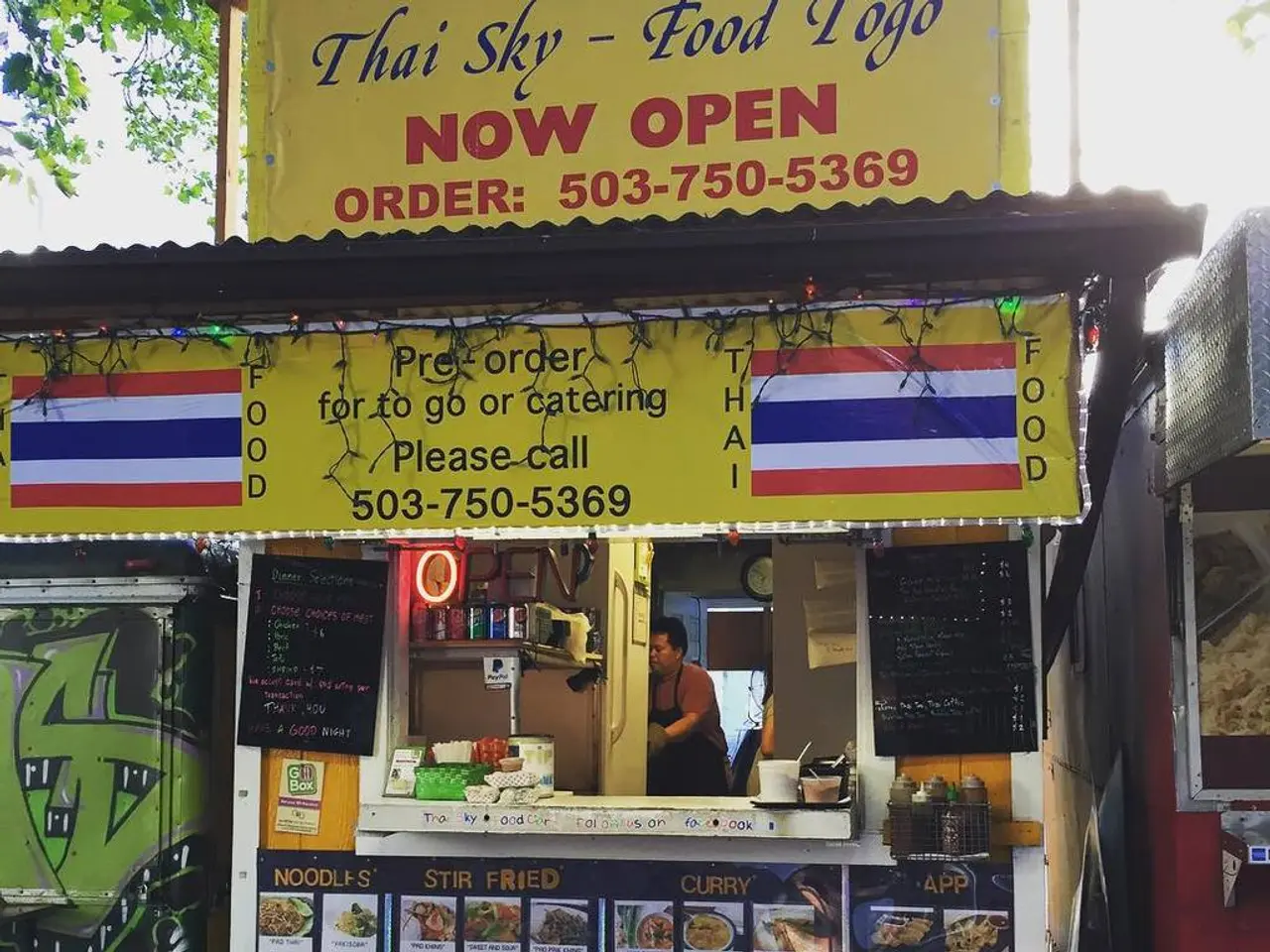Guide for Incorporating Downloadable Spreadsheet in Next.js
In this article, we'll walk you through the process of implementing a downloadable spreadsheet in a Next.js application using the `react-xls` package. This package simplifies the creation and download of Excel files within React environments, making it an ideal choice for Next.js applications.
**Step 1: Install the `react-xls` Package**
First, install the `react-xls` package (or any similar package that supports Excel export) in your Next.js project using npm or yarn. The command for installation may vary, but it typically looks like this:
``` npm install react-xls ``` or
``` yarn add react-xls ```
**Step 2: Prepare Your Spreadsheet Data**
Next, prepare the data you want to export as a spreadsheet. This data can be structured as an array of arrays or an array of objects.
**Step 3: Setup the Export Button/Component**
Use the `react-xls` component or its API to link the prepared data to a downloadable Excel file. If the package does not have a direct React component or download button, you can manually create the Excel file and trigger a download with a handler function in your React component.
**Step 4: Trigger Download**
When the user clicks a button, generate the spreadsheet and initiate a download.
Here is a simplified example workflow, adapted for Next.js using React:
```jsx import React from 'react'; import { XLSDownload } from 'react-xls'; // Hypothetical import
const SpreadsheetDownload = () => { // Sample data: array of arrays or objects const data = [ ['Name', 'Age', 'Email'], ['John Doe', 29, '[email protected]'], ['Jane Smith', 34, '[email protected]'], ];
return (
); };
export default SpreadsheetDownload; ```
**Key Notes**
- The `XLSDownload` component represents a button that automatically handles Excel file creation and download. - Ensure that your data format aligns with the requirements of `react-xls`. - You can customize the filename and sheet name according to your needs.
If you want an example using SheetJS (a common Excel handling library):
```jsx import * as XLSX from 'xlsx';
const exportToExcel = () => { const ws = XLSX.utils.aoa_to_sheet([ ['Name', 'Age', 'Email'], ['John Doe', 29, '[email protected]'], ['Jane Smith', 34, '[email protected]'], ]); const wb = XLSX.utils.book_new(); XLSX.utils.book_append_sheet(wb, ws, 'Sheet1'); XLSX.writeFile(wb, 'SampleData.xlsx'); };
// In your component JSX ```
This method works well in Next.js (client side) and is a reliable fallback if you want to customize beyond what `react-xls` offers.
By following these steps, you can easily add a downloadable spreadsheet in your Next.js application, enhancing user experience and data sharing capabilities.
Use the package in your Next.js application to simplify the creation and download of Excel files within your React environment. After preparing your spreadsheet data, link the data to a downloadable Excel file using the component or its API. For instance, you can use the component to handle Excel file creation and download automatically.