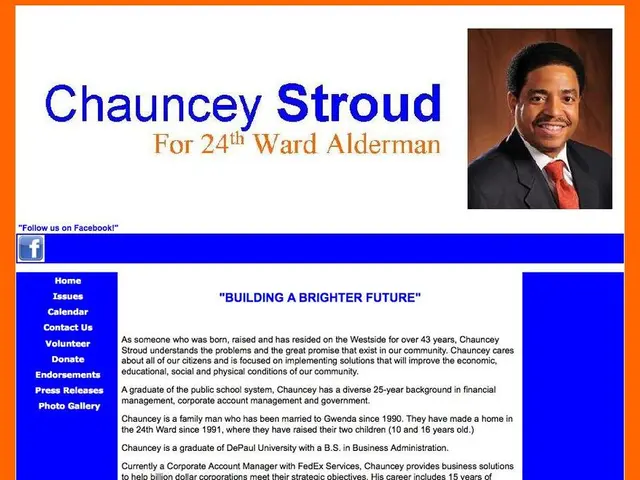Guide for Manually Setting Up a VPN on Windows Eleven
In this guide, we'll walk you through the process of setting up, connecting, disconnecting, and managing Virtual Private Network (VPN) connections on your Windows 11 device.
A VPN creates a secure connection between your device and a specific network, enhancing online privacy, securing connections on public networks, and bypassing regional restrictions. While this article does not recommend a specific VPN service, it is recommended that you use a reliable VPN service like ExpressVPN, along with Windows 11 or 10, to complete the configuration steps.
To set up a VPN connection on Windows 11 using the built-in VPN feature, follow these steps:
- Press to open the Settings app.
- Go to Network & Internet > VPN.
- Click the Add VPN button.
- In the "Add a VPN connection" window, set the VPN provider to Windows (built-in).
- Enter a Connection Name (any name you choose).
- Enter the Server name or address provided by your VPN service.
- Under VPN type, select the VPN protocol your VPN service uses (e.g., L2TP/IPSec with pre-shared key if applicable).
- Enter your Username and Password if required.
- Click Save.
- Select the newly created VPN connection and click Connect to start using the VPN.
Alternatively, you can also set up the VPN via the Control Panel by navigating to Network and Sharing Center > Set up a new connection or network > Connect to a workplace > Use my Internet connection (VPN) and then entering the VPN server details and credentials.
If setting up an L2TP/IPSec VPN, ensure you input the pre-shared key and that required UDP ports (500, 1701, 4500) are not blocked to avoid connection issues.
To disconnect a VPN connection, open Settings, click on Network & internet, click the VPN page, and click the Disconnect button. You can also disconnect from the Taskbar by clicking the network icon, clicking the VPN button, selecting the VPN connection, and clicking the Disconnect button.
To remove a VPN connection on Windows 11, open Settings, click on Network & internet, click the VPN page, click the connection to access its settings, click the Disconnect button (if applicable), and click the Remove button.
Windows 11 includes built-in tools for configuring and managing VPN connections, making it easy for users to set up and manage their VPN connections without the need for any third-party VPN app installation. For more information about Windows 10 and Windows 11, you can visit our website for detailed resources.
[1]: Link to resource for more information about Windows 10 and Windows 11 [3]: Link to resource for setting up L2TP/IPSec VPN connections on Windows 11
- For optimal functionality, consider pairing a reliable VPN service like ExpressVPN with your Microsoft Windows 11 or 10 device, making it easier to bypass regional restrictions and enhance online security.
- If you own a laptop or a PC with Windows 11 installed, you can set up a VPN connection by following the built-in VPN feature in the Settings app or through the Control Panel.
- To secure your connection while gaming on Xbox or working on documents using Microsoft Office, you can establish a VPN through your Windows 11 device to protect your privacy and secure your transmission.
- When setting up a VPN on Windows 11, ensure you’re using the correct VPN protocol, such as L2TP/IPSec with pre-shared key, and open necessary UDP ports (500, 1701, 4500) to avoid connection issues.
- The latest advancements in technology, found in operating systems like Windows 11, offer built-in tools for effortlessly configuring and managing VPN connections, eliminating the need for third-party VPN apps.
- If you're in need of further resources on Windows 10 and Windows 11, feel free to visit our website for comprehensive guides and information.