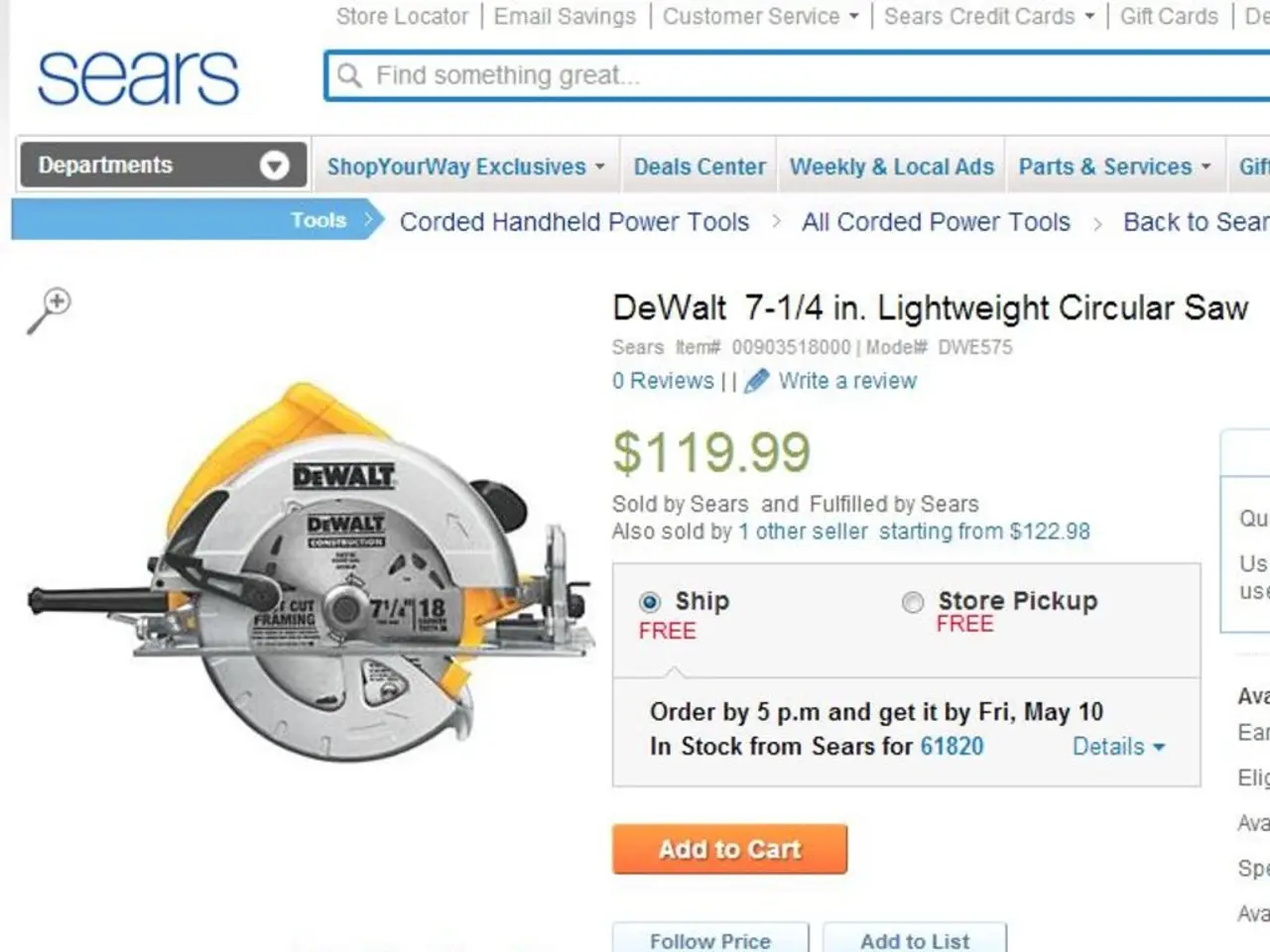Installing Cockpit on Rocky Linux 9: A Step-by-Step Guide
Managing servers just got easier with Cockpit, a lightweight, web-based interface for Rocky Linux 9. In this article, we'll guide you through the process of installing and configuring Cockpit on a Rocky Linux 9 Virtual Private Server (VPS) hosted on Shape.Host.
Prerequisites
Before you begin, ensure you have access to your Rocky Linux 9 VPS via SSH as a root or sudo user. If you haven't created a VPS instance on Shape.Host yet, follow these steps:
- Go to the Shape.Host website and log in.
- Click "Create", then select "Instance".
- Set your preferred location, operating system (Rocky Linux 9), and resources, and click "Create Instance".
After deployment, note the IP address of the server for SSH and web UI access.
Installing Cockpit
- Install Cockpit:
- Update the system packages:
- Install Cockpit package:
Enabling and Starting Cockpit
- Enable and start Cockpit:
- Enable Cockpit to start on boot:
- Check the service status:
Configuring Firewall
- Configure firewall to allow Cockpit access:
- Open firewall port 9090 (default Cockpit web interface port):
Accessing Cockpit Web Interface
- Access Cockpit web interface:
- Using a browser, navigate to:
- Log in with your VPS username and password (root or sudo user).
Optional Configuration
- You can customize Cockpit modules or enable additional features via the Cockpit dashboard.
- For secure remote access, ensure Shape.Host firewall settings allow inbound traffic on port 9090.
- Optionally secure Cockpit with TLS certificates or SSH tunneling.
Notes specific to Rocky Linux 9 and Shape.Host VPS:
- Rocky Linux 9 uses as the package manager and systemd for service control.
- Shape.Host VPS typically allows standard port openings via their control panel or dashboard; ensure port 9090 is permitted externally.
- Cockpit is included by default in the Rocky Linux 9 repositories, so installation is straightforward without third-party repos.
This procedure leverages general Rocky Linux 9 system administration and assumes you have root or sudo privileges on the Shape.Host VPS. No Shape.Host-specific customization is required beyond ensuring firewall rules allow Cockpit traffic. The installations and configurations follow standard Linux system management practices documented in Rocky Linux official resources and typical VPS setups.
If you need detailed Shape.Host-specific firewall or network configuration guidance, consulting their official documentation or support might be necessary for exact steps beyond server-side setup.
For connecting via SSH on Windows, use PuTTY. Happy managing!
Technology and data-and-cloud-computing are essential aspects of this article, as it discusses Cockpit, a technology solution for data management, specifically in a cloud-computing context (Virtual Private Server hosted on Shape.Host). The article guides readers on installing and configuring Cockpit, leveraging general Linux system administration practices, for easy server management. After installation, users can securely access Cockpit's web interface via SSH and a web browser, customize its modules, or secure it with TLS certificates or SSH tunneling. The straightforward installation of Cockpit on Rocky Linux 9 does not require third-party repositories, highlighting its seamless integration into the system.