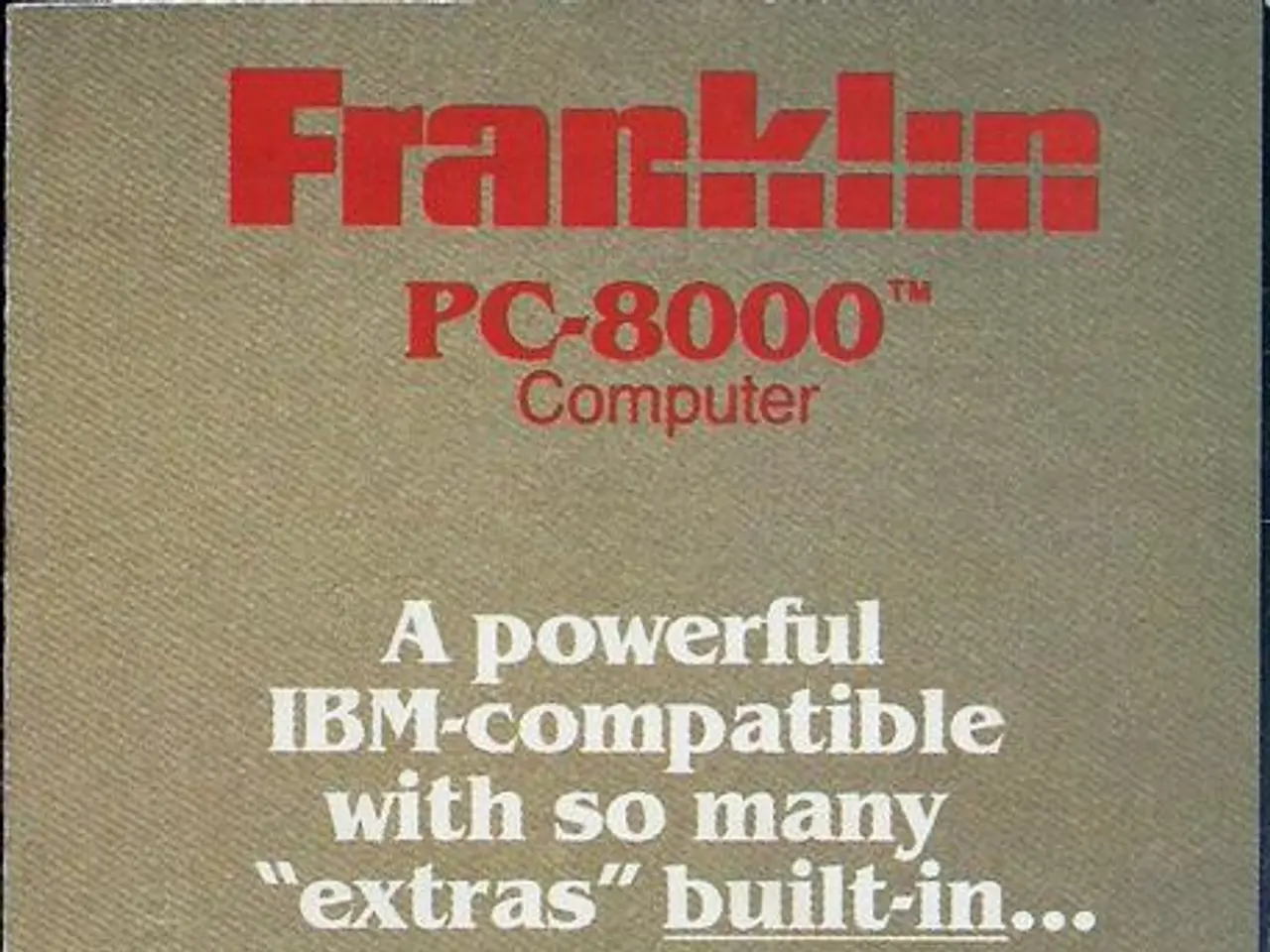jQuery Widget for Effortless Text Input Search Functionality
In the realm of web and mobile application development, EasyUI offers a comprehensive HTML5 framework that simplifies the creation of interactive applications. This article will guide you through the process of integrating EasyUI's search box and progress bar widgets using jQuery.
**Step 1: Include Necessary Files** To begin, ensure you have included all the necessary files from EasyUI and jQuery in your HTML file. This typically involves linking to the jQuery library, EasyUI CSS, and EasyUI JavaScript files.
```html
```
**Step 2: Create the Search Box** Create an HTML element that will serve as your search box. For EasyUI, this is typically a text input (`` tag).
```html ```
**Step 3: Initialize the Search Box** Use jQuery to initialize the search box. Here, you can configure properties like the prompt message, menu, and more.
```javascript $(function(){ $('#searchbox').searchbox({ // Properties prompt: 'Enter search keyword', menu: '#mm', searcher: function(value){ // Perform search action here alert('You enter: ' + value); } }); }); ```
**Step 4: Add Search Menu (Optional)** If you want to provide a dropdown menu for the search box, you can create a `
` element with an id (e.g., `#mm`) and add menu items.
```html
Item1 Item2 ```
**Step 5: Handle Search Events** Implement the `searcher` function to handle what happens when a user performs a search. You can call an AJAX request to fetch data or perform any other desired action.
```javascript searcher: function(value){ // Example AJAX call $.ajax({ type: "POST", url: "/your-search-handler", data: { query: value }, success: function(data){ // Handle response } }); } ```
**Step 6: Style for Mobile** For mobile applications, ensure that your CSS accommodates smaller screens. You can use media queries to make the search box responsive.
```css @media only screen and (max-width: 768px) { #searchbox { width: 100%; } } ```
**Progress Bar Widget** The EasyUI jQuery progressbar widget allows for the creation of interactive progress bars in web and mobile applications. Here's a basic example of how to create a progress bar:
```html
```
```javascript $(function(){ $('#progressbar').progressbar({ value: 50, width: 300, height: 20 }); }); ```
**Customizing the Progress Bar** The progressbar widget can be customized using various properties such as 'progress', 'width', 'height', and 'style'. You can also animate the progressbar using the 'animate' property and set a text label using the 'label' property.
```javascript $(function(){ $('#progressbar').progressbar({ value: 50, width: 300, height: 20, label: 'Progress: 50%', animate: { steps: [ { width: '50%' }, { width: '100%' } ], duration: 2000 } }); }); ```
By following these steps, you can effectively integrate the EasyUI search box and progress bar widgets into your web and mobile applications using jQuery. Happy coding!
In the context of web and mobile application development, technology like jQuery is essential for initializing and configuring widgets such as the EasyUI search box and progress bar. It allows for properties like prompt messages, menus, and even AJAX requests to handle search actions. Additionally, jQuery facilitates customization of progress bars, including settings for progress, width, height, labels, and animation.