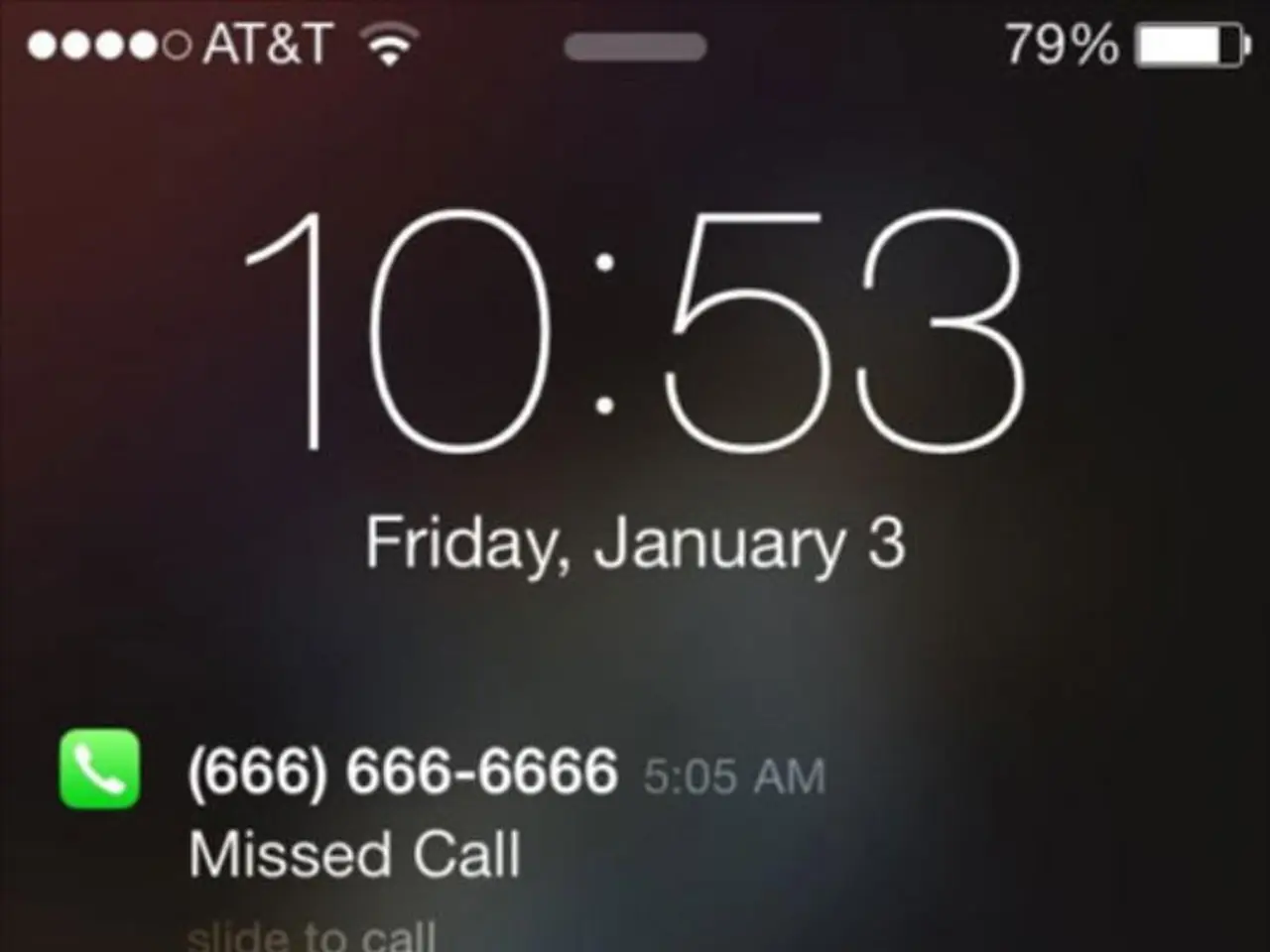Linking Android Phone to Windows PC via Phone Link: A Step-by-Step Guide
Connecting Your Android Phone to Your Windows PC with Phone Link
Want to extend the functionality of your Android phone to your Windows PC? With Phone Link, you can do just that. Here's a step-by-step guide on how to connect your Android device to your Windows PC and enjoy a range of features that boost productivity and convenience.
Requirements
- Your PC or laptop should be running Windows 11 or a device with the May 2019 update installed.
- Your Android phone should be running Android 8.0 or above.
- Install the Link to Windows app on your Android phone.
Connecting the Devices
- Open the search bar on your Windows device, type 'Phone Link' or 'Windows Link', and click on the app to start the process.
- On your Android phone, ensure the Link to Windows app is installed and open it.
- Agree to the terms and permissions on your Android phone to finalize the connection process.
- On your Windows device, a QR code will appear. Scan this QR code using the camera app on your Android phone to connect the devices.
- Type in the code shown on the Windows device on your Android phone to complete the connection process.
Available Functions
Once connected, you can enjoy the following functions on your Windows PC:
- Making and receiving phone calls directly from the PC.
- Sending and receiving text messages (SMS/MMS) with access to conversation history, group chats, and media attachments.
- Viewing and managing phone notifications in real time on the PC.
- Accessing and managing photos stored on the Android phone, including viewing and deleting photos.
- Screen mirroring, allowing you to cast and interact with your phone’s screen on the PC.
- Sharing files and links between the PC and the phone seamlessly.
- Browsing recent websites and documents synced via the Phone Link Task Continuity API.
- Locking the Windows PC remotely from the Android phone.
Additionally, Phone Link integrates into the Windows 11 Start menu for quick access to recent notifications, photos, messages, calls, and files without opening a separate app.
Other Features
- Control music playing on your Android phone from your PC.
- Move photos from your phone to your desktop using Phone Link.
- Both devices need to be connected to the same Wi-Fi network.
- When asked which phone to pair, select Android.
Additional Functionality
Some Samsung phones offer deeper integration, such as connecting the phone’s cellular data connection directly from the PC’s Wi-Fi flyout. A 'Find my phone' function is also available to help locate your phone when misplaced.
With Phone Link, you can create a unified, cross-device experience that enhances productivity and convenience by controlling many phone functions from the PC environment.
- To further enhance your productivity, you can also connect other gadgets like smartphones and laptops to your Windows PC using Phone Link.
- Aside from Android phones, you can also enjoy similar features with Phone Link when connecting other modern computing devices such as laptops and smartphones that support the application.