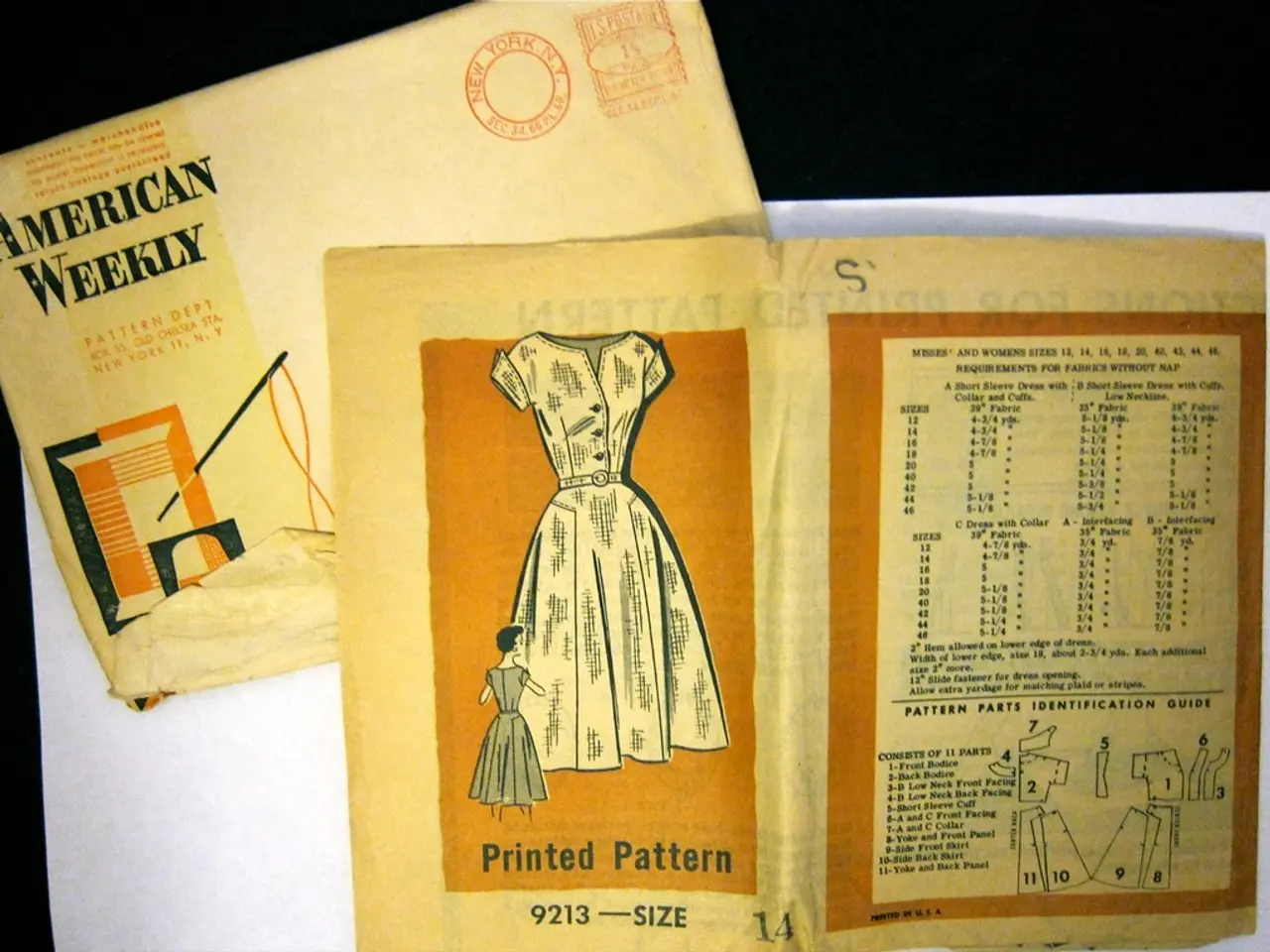Methods for Transferring EPUB Books to Kindle: Simplified Approach in 3 Steps
For those who wish to email EPUB files directly to their Kindle devices, here's an easy-to-follow guide. This method ensures a straightforward transfer without the need for additional software conversion tools.
Step 1: Find Your Kindle Email Address
1. Log into your Amazon account. 2. Navigate to **Account & Lists** > **Content & Devices**. 3. Click the **Devices** tab. 4. Select your Kindle device from the list. You'll find its unique email address ending with @kindle.com. Copy this email for later use.
Step 2: Authorize Your Regular Email Address
1. In the **Content & Devices** area, switch to the **Preferences** tab. 2. Find **Personal Document Settings**. 3. Under the **Approved Personal Document E-mail List**, add your normal email address (the one you'll use to send the EPUB file) to authorize it.
Step 3: Send the EPUB File
1. Compose a new email from your authorized email address. 2. Attach the EPUB file to the email. 3. Send the email to your Kindle's @kindle.com email address. The EPUB will be converted and delivered to your Kindle device's Personal Documents section, accessible on all your linked Kindle devices.
Additional Notes: - Ensure your Kindle is connected to Wi-Fi to receive the document. - EPUB files sent this way appear under "Personal Documents," not in the Kindle Store library. - This method is currently the simplest and official way to transfer EPUB files to Kindle devices. - If you own a PC or a Mac, you can download the "Send to Kindle" desktop application for easier ebook uploading. - The Kindle app is compatible with various Kindle devices, making it easy to access and upload files on mobile devices. - Once authorized, send the EPUB file as an email attachment to the Kindle's "@kindle.com" email address. - Amazon will send a verification email upon receipt of the EPUB file, which must be opened and the verify button clicked to complete the process.
Alternatively, you can use the "Send to Kindle" desktop app or webpage for a drag-and-drop method, but emailing directly is straightforward once set up. However, it's worth noting that the Kindle iOS or Android App can be used to add ebooks to a Kindle device, but it is not recommended due to complexity and variability.
The technology used for emailing EPUB files to a Kindle device makes it possible for publishers like Rocket to conduct book launches. For those who prefer cloud-based solutions, Amazon offers the option to use the data-and-cloud-computing-enabled "Send to Kindle" desktop application for easier ebook uploading.