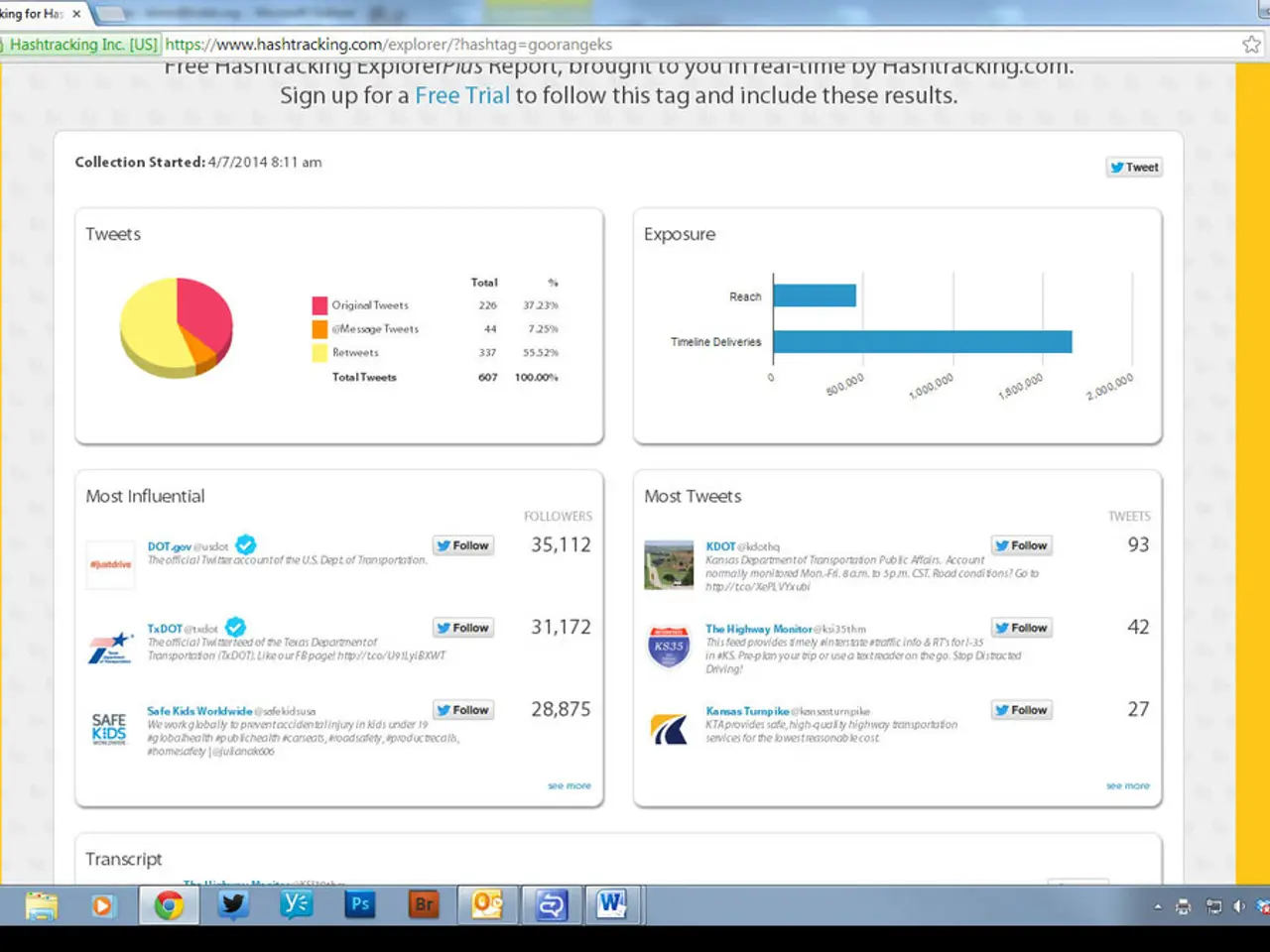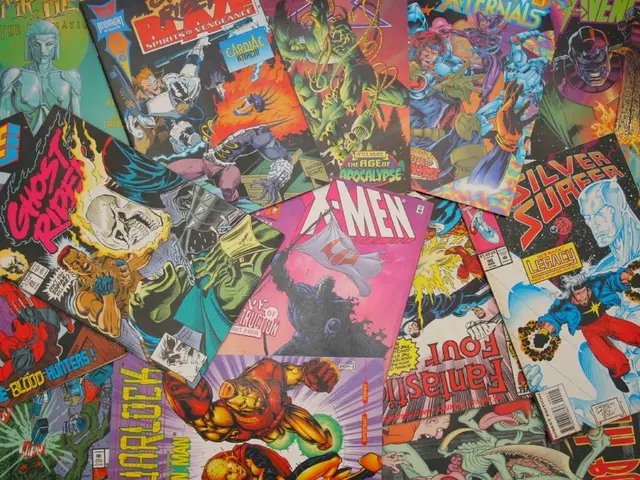Navigating the WordPress Dashboard: A Beginner's Guided Journey
The WordPress Dashboard is the main control panel that appears after logging into your WordPress site, serving as the central hub for managing and customizing your website.
Main Functionalities and Key Components
Navigation Menu (Left Sidebar)
The navigation menu on the left-hand side contains all the primary options for managing the site. These include:
- Posts: Create, edit, and manage blog posts.
- Pages: Create and manage static pages (e.g., Home, About, Contact).
- Media Library: Upload and manage images, videos, and other media files.
- Appearance: Customize site design through themes, menus, widgets, and background settings.
- Plugins: Install and manage plugins to add functionality like SEO tools, contact forms, sliders, etc.
- Settings: Configure site-wide settings such as general, reading, writing, and permalinks.
Dashboard Home
Upon logging in, users will land on the Dashboard Home, which typically includes an overview of the site's activity, such as recent posts, comments, and site statistics. The Dashboard Home also features widgets that display site health, WordPress news, and quick links.
Block Editor Access
For pages and posts, the dashboard allows access to a block-based editor where you can add content blocks (text, images, patterns, etc.) and customize settings per block.
Admin Screens
Each section in the sidebar (Posts, Pages, Appearance, Plugins, etc.) is an admin screen for specialized management tasks.
Toolbar (Top Bar)
The toolbar, located at the top of the screen, provides quick access to important features like adding new posts, pages, and media, and accessing the user's profile.
Customizing the Dashboard
The WordPress Dashboard is highly customizable. Screen Options, located at the top-right corner of the screen, allow customization of the Dashboard content and layout by showing or hiding certain sections.
Additional Features
- Activity: Shows recent activity such as published posts and comments on the site.
- Help: Provides access to contextual help documentation for the current page within the Dashboard.
- WordPress News: Displays the latest news and updates from the official WordPress blog.
In essence, the WordPress Dashboard combines content creation tools, site design customization, plugin management, and configuration settings into one interface, enabling users to build, edit, and maintain their website effectively.
Technology plays a significant role in the WordPress Dashboard, as it allows for the use of plugins to add functionality like SEO tools, contact forms, and sliders, enhancing the overall user experience and effectiveness of managing the site. The Dashboard's block-based editor, a technology-driven tool, enables users to add content blocks and customize settings per block, contributing to the creation of visually appealing and content-rich pages and posts.