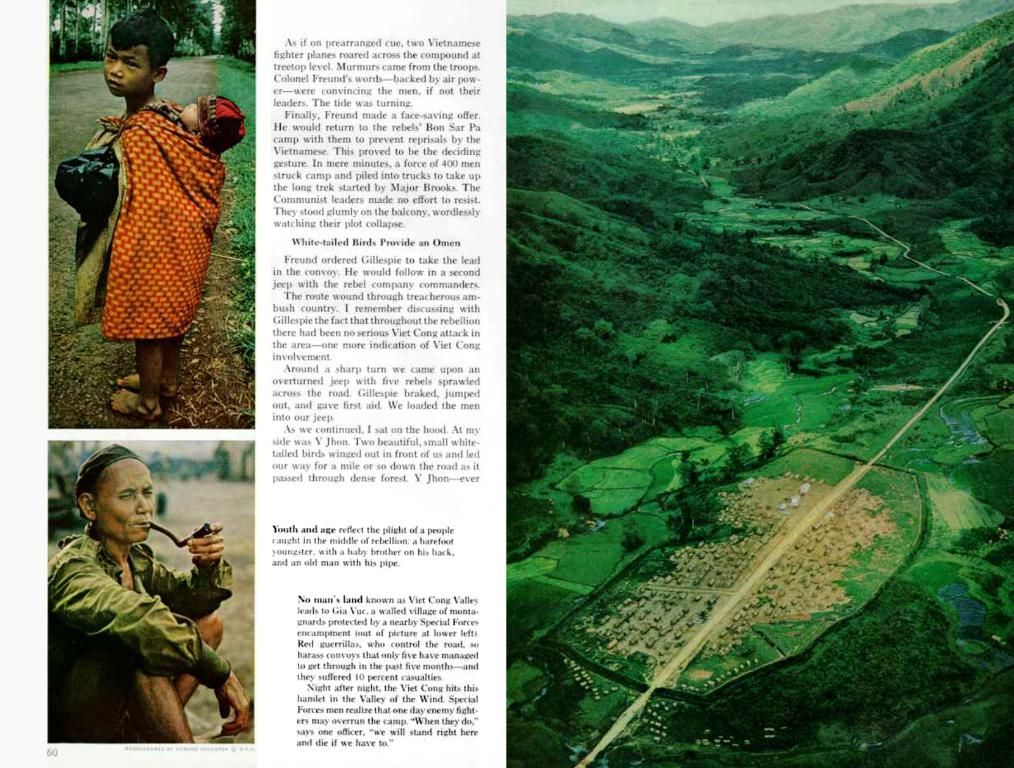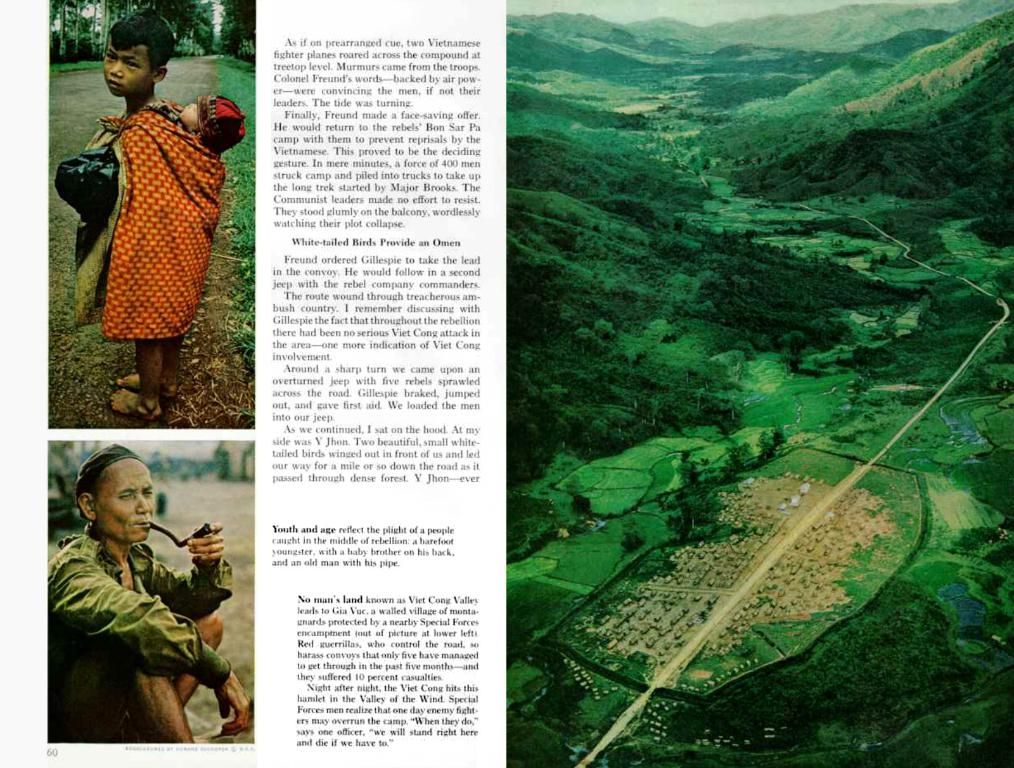Strategies for Disabling WordPress Update Notifications
Every Webmaster's Headache: Sick of WordPress Update Emails? We Got Your Back!
WordPress is the definition of power when it comes to creating websites, but let's face it - those constant update reminders can get overwhelming! When an update pops up for WordPress core, themes, or plugins, it sends an email to the admins. Yet, those emails end up being unwanted distractions for many site owners who prefer a cleaner inbox. In this post, we're going to guide you through various methods of disabling WordPress update emails, ensuring your site stays secure and fully operational.
Understanding WordPress Update Emails
By default, WordPress sends email notifications to the admins about updates available for the WordPress core, plugins, and themes. These emails are crucial for keeping your site up-to-date and secure, but they can result in inbox flooding, especially for those running multiple websites.
Such emails provide info on security patches, bug fixes, and new features, making it vital for site admins to know when updates are coming. Yet, not all updates truly matter, particularly if you've already got a solid update management system in place.
Why Ditch WordPress Update Emails?
Emails about updates might not be essential for everyone. Here are some reasons to shut off WordPress update emails:
- Tidy Inbox: Managing several websites, constant updates can quickly fill up your inbox.
- Hands-On Approach: Some website owners like to be more hands-on and don't want annoying notifications.
- Use of Management Tools: If you leverage tools like ManageWP or InfiniteWP, they handle updates for you, eliminating the need for emails.
- Unnecessary Alerts: Not every update is critical, and some people prefer to only know about vital security updates.
In case you want to stop these notifications, there are several methods at your disposal. Check out the strategies below for disabling WordPress update emails.
Silencing Update Emails with Plugins
The easiest and most efficient way to silence WordPress update emails is by harnessing plugins. There are numerous plugins designed for managing update notifications, allowing you to choose which notifications you get.
1.1 Using the "Easy Updates Manager" Plugin
The Ever Handy Easy Updates Manager plugin is a popular choice for managing updates in WordPress. With an easy-to- navigate interface, it lets you enable or disable updates for the core, plugins, and themes individually. Here's the rundown on using it:
- Install the Easy Updates Manager Plugin
- Dive into the WordPress dashboard and navigate to Plugins > Add New.
- Type in Easy Updates Manager and hit Search.
- Click Install Now, and once ready, hit Activate.
- Configure the Plugin
- Following activation, go to Dashboard > Updates Options.
- Adjust settings to disable specific types of updates, including plugin and theme updates.
- Under Email Notifications, turn off email notifications for minor or major updates depending on your preferences.
1.2 Using the "Disable All WordPress Updates" Plugin
If a more straightforward method is more your style, the Disable All WordPress Updates plugin is a splendid option. It disables all WordPress update notifications, including email alerts.
- Install the Disable All WordPress Updates Plugin
- Go to Plugins > Add New in your WordPress admin area.
- Type in Disable All WordPress Updates and click Search.
- Install the plugin and activate it. Done! That will put an end to all those annoying updates.
This plugin is ideal for users who don't want the hassle of dealing with plugin settings on an individual basis and simply want to banish all updates.
Silencing Update Emails with Code
Prefer not to use plugins? You can silence WordPress update emails by adding a bit of code to your site's wp-config.php or functions.php file. This method requires technical knowledge but allows for customization.
2.1 Silencing Update Emails in wp-config.php
Here's how to silence email notifications for updates in WordPress:
- Access Your WordPress Files
- Whip out an FTP client like FileZilla or cPanel File Manager to get at your WordPress installation files.
- Edit wp-config.phpphpdefine('DISALLOW_FILE_MODS', true);3. Save the File* Save your changes to wp-config.php. This will disable automatic updates, and hence, email notifications.
- Locate the wp-config.php in the root directory.
- Add the following code before the line that says, /! That's all, stop editing! Happy blogging! /:
2.2 Silencing Update Emails via Functions.php
Here's another way around - add code to your theme's functions.php to halt the annoying emails.
- Access Your Theme's functions.php File
- Navigate to Appearance > Theme Editor.
- Locate the functions.php for your active theme.
- Add the Codephpremove_action('admin_init', 'send_core_update_notification'); remove_action('wp_mails', 'wp_send_core_update_notification');3. Save the File* Save the file, and you'll no longer receive those irritating update emails.
- Plop the following code at the end of the file:
Tuning Email Management with SMTP Plugins
Even if you disable update emails, you might still get other WordPress notifications, like form submissions or password reset emails. With an SMTP plugin, like WP Mail SMTP or Post SMTP, you can manage all email notifications coming from your WordPress site, including those dreaded update notifications.
Perks of SMTP Plugins:
- Enhance email deliverability: Ensures emails are sent through a trusted email provider.
- Custom filtering: You can filter out unnecessary update emails while retaining other vital notifications.
To install an SMTP plugin:
- Install and activate the SMTP plugin of your choice.
- Configure the plugin settings with your email service provider.
- Set up email filters to silence unneeded notifications.
When to Savor WordPress Update Emails
While disabling update emails is a convenient way to declutter your inbox, there are situations when it's worth keeping them enabled:
- Critical Security Updates: If you handle sensitive data or crucial business functions on your WordPress site, it's essential to stay informed about security patches.
- Third-Party Plugins: Some plugins require frequent updates to maintain compatibility with WordPress core updates. In this case, it's wise to keep those email notifications enabled.
In a Nutshell
With these methods, you can effectively handle WordPress update emails while safeguarding your site's security and functionality.
By employing plugins like Easy Updates Manager or Disable All WordPress Updates, you get fine-grained control over your notifications. Alternatively, adding custom code to the wp-config.php or functions.php files offers a more tailored approach.
Bear in mind that maintaining an updated site is crucial for securing it and preserving its performance. Make sure you've got a reliable update management system, whether it's manual checks, third-party tools, or email notifications.
If you're uncertain about disabling update emails, you can always stick to a balanced approach by eliminating unimportant update notifications while keeping essential security alerts intact.
Stimulating Reads:
Swapping Product Page Tabs Titles in WordPress
Troubleshooting Gravatar issues on WordPress
Incorporating Video Backgrounds in WordPress using HTML
- Despite disabling WordPress update emails for a tidier inbox, it's essential to keep notifications for critical security updates to ensure the safety of sensitive data on WordPress sites.
- Implementing an SMTP plugin like WP Mail SMTP or Post SMTP can help manage all email notifications coming from a WordPress site, allowing greater control over unwanted update notifications and keeping important ones.