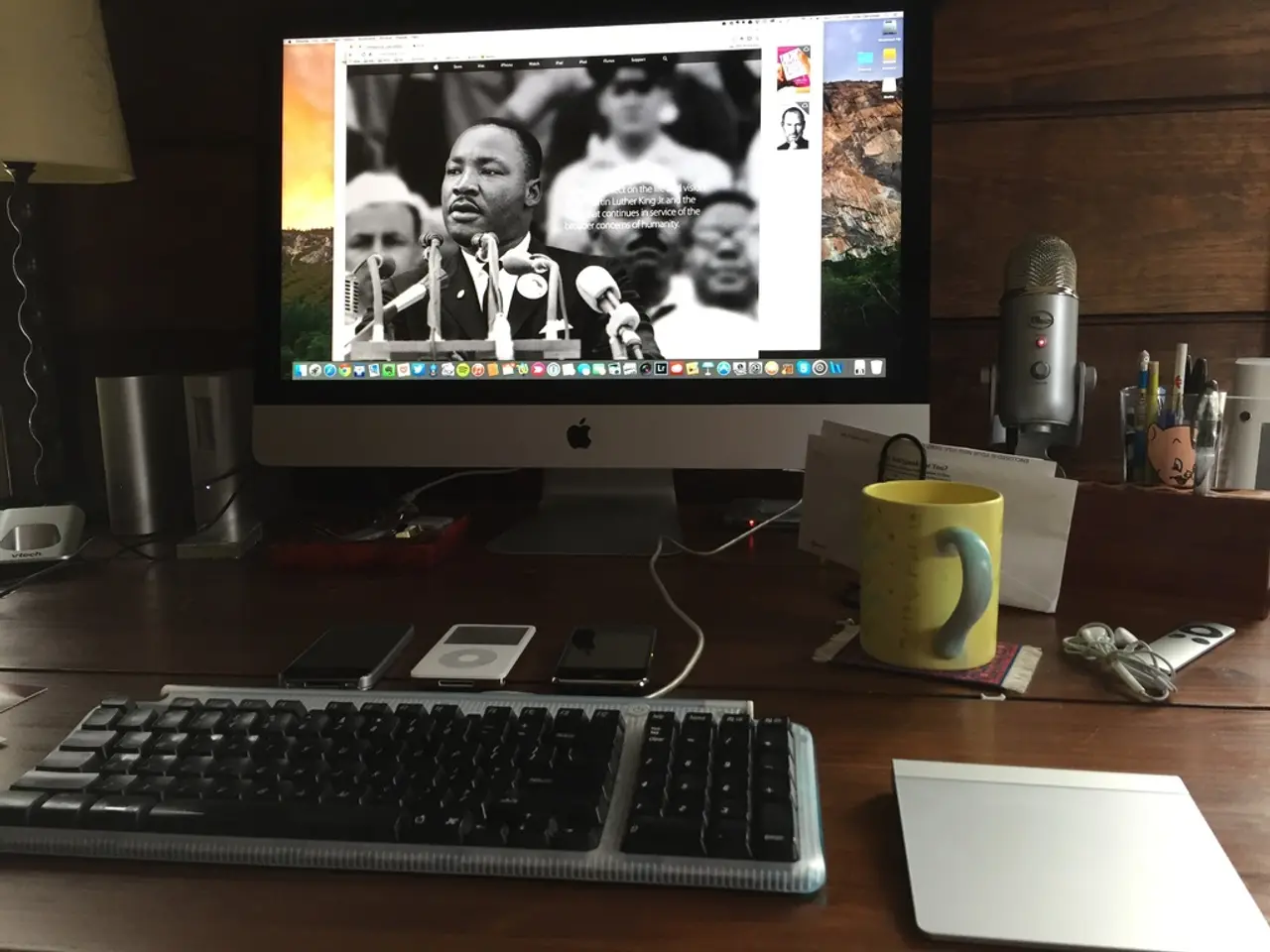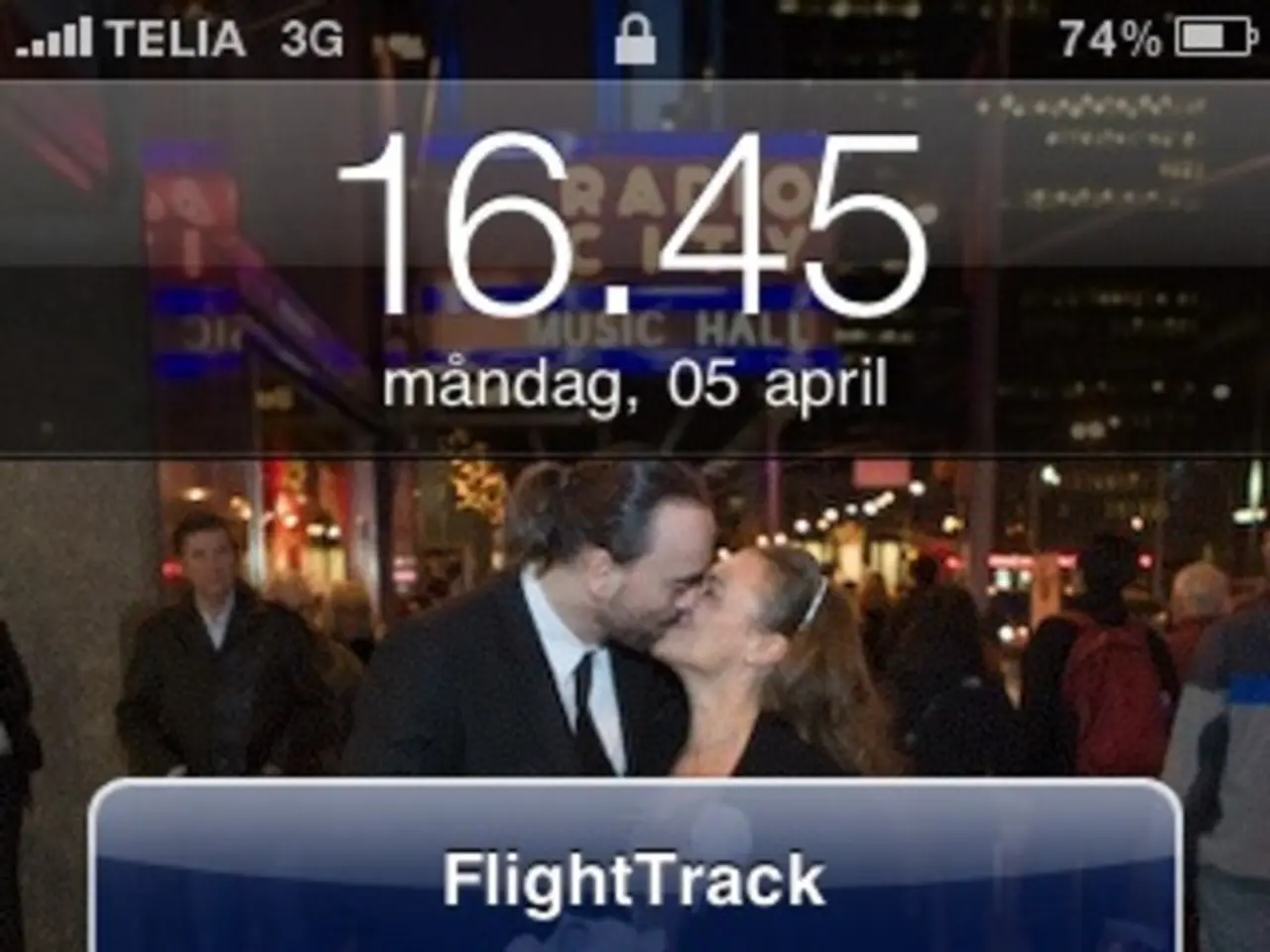Troubleshooting the Inability to Play TikTok Videos Utilizing a Web Browser
Want to get TikTok videos playing in your web browser? This guide's got your back! Keep reading to learn troubleshooting tips and say goodbye to squinting at those pesky loading spinners.
Why Won't My TikTok Videos Play?
Many users struggle to play TikTok videos in their browsers, but don't sweat it. Here are some common culprits:
- A patchy internet connection
- TikTok server issues
- Broken browser cache
- Messy browser extensions and settings
- Outdated browser version
Let's Fix That!
Grab a cuppa and follow these steps so you can enjoy those TikTok videos in no time:
1. Test Your Internet Speed
First things first, ensure your internet connection is strong and stable. Slower speeds can cause buffering, stalling, or even outright video failures. Use an online speed test tool, like Speedtest by Ookla or Fast.com, to determine your internet speeds. Aim for at least 3-5 Mbps for standard-def videos, and 5-10 Mbps for high-def videos. If your speeds are below these values, it may be the reason videos aren't playing.
2. Check If TikTok Is Down
If TikTok seems unusually quiet, it might be experiencing server issues or maintenance. Check websites like Downdetector to see if other users are reporting issues. Additionally, look for updates or announcements on TikTok's social media channels. If everything appears normal, move on to the next step.
3. Restart Your Browser
Closing and reopening your browser can solve temporary glitches and clear any interfering cached data. Close all open tabs, quit the browser in your task manager, then relaunch it to start fresh.
4. Clear Browser Cache
Your browser's cache stores temporary data from websites to improve loading speeds. However, a corrupted cache can cause issues like TikTok videos not playing. For example, here's how you can clear your cache with Google Chrome (the steps may differ for other browsers):
- Open Chrome > click on the three-dot menu icon
- Select "Settings"
- Scroll down and click on "Privacy and security"
- Click on "Privacy and security" > "Cookies and other site data"
- Click "Clear browsing data"
- Select all time in the dropdown menu
- Check the boxes for "Cached images and files" and "Cookies and other site data"
- Click "Clear data" to finish
5. Disable Browser Extensions
Certain browser extensions can interfere with TikTok's video player, preventing videos from loading correctly. If you've recently installed a new extension or suspect an existing one is causing trouble, try temporarily disabling them.
- Open your browser's extensions menu (e.g., Chrome's three-dot menu > "More tools" > "Extensions")
- Toggle each extension's switch or checkbox to disable it
- Reload TikTok in your browser to see if videos play
If disabling extensions resolves the problem, re-enable them one by one to identify the offending extension.
6. Enable JavaScript
JavaScript is vital for many websites' interactivity and features, including TikTok's video playback. If JavaScript is disabled in your browser, the videos may not load correctly. Here's how to enable JavaScript:
- Access your browser's settings or preferences menu (e.g., Chrome's three-dot menu > "Settings")
- Scroll down and click on "Privacy and security"
- Under "Site Settings," click on "JavaScript"
- Select "Allowed" to enable JavaScript for all websites
7. Try a Different Browser
If you've tried everything so far and videos still won't play in your current browser, it could be worth giving another browser a shot. Upgrade or switch to a different browser to see if compatibility improves.
8. Check for Browser Updates
Outdated browsers may struggle with modern websites and web technologies, causing functionality issues like TikTok videos not playing. Regularly update your browser to address security concerns, improve performance, and ensure compatibility with the latest web standards.
9. Sign Out and Sign Back into Your TikTok Account
Sometimes, troubles with TikTok video playback may be account-related. Try signing out and then back into your TikTok account to refresh the connection and resolve any potential authentication or authorization issues.
10. Use a Private Browsing Window
If you've tried disabling browser extensions and clearing your cache, but videos still won't play, create an incognito or private browsing window. These special windows run in isolation without loading any extensions or cached data.
11. Reinstall Your Browser
If all else fails, reinstalling your browser may be the answer. This will remove the current browser installation, settings, and data, giving you a fresh start. Back up your essential browser data before proceeding.
12. Use a VPN
In some regions, TikTok may be subject to geo-restrictions or censorship, preventing users from accessing the platform or specific features, such as video playback. In such cases, consider using a virtual private network (VPN) to bypass these restrictions. However, using a VPN may violate TikTok's terms of service, so proceed with caution.
13. Wait It Out
Give it some time! Sometimes, issues with website functionality or video playback can be temporary, resolving themselves as the platform's developers work to address the problem. Patience and a bit of luck may solve your TikTok difficulties.
Wrapping Things Up
By following these troubleshooting steps, you're now on your way to a world where TikTok videos play smoothly again in your browser. Keep calm and TikToc on!
- Your smartphone might be an alternative solution to playing TikTok videos if they don't play in your web browser.
- To enhance your browsing experience, ensuring your browser has the latest technology, like updated versions of popular apps such as smartphone apps, can help in smoother video playback.