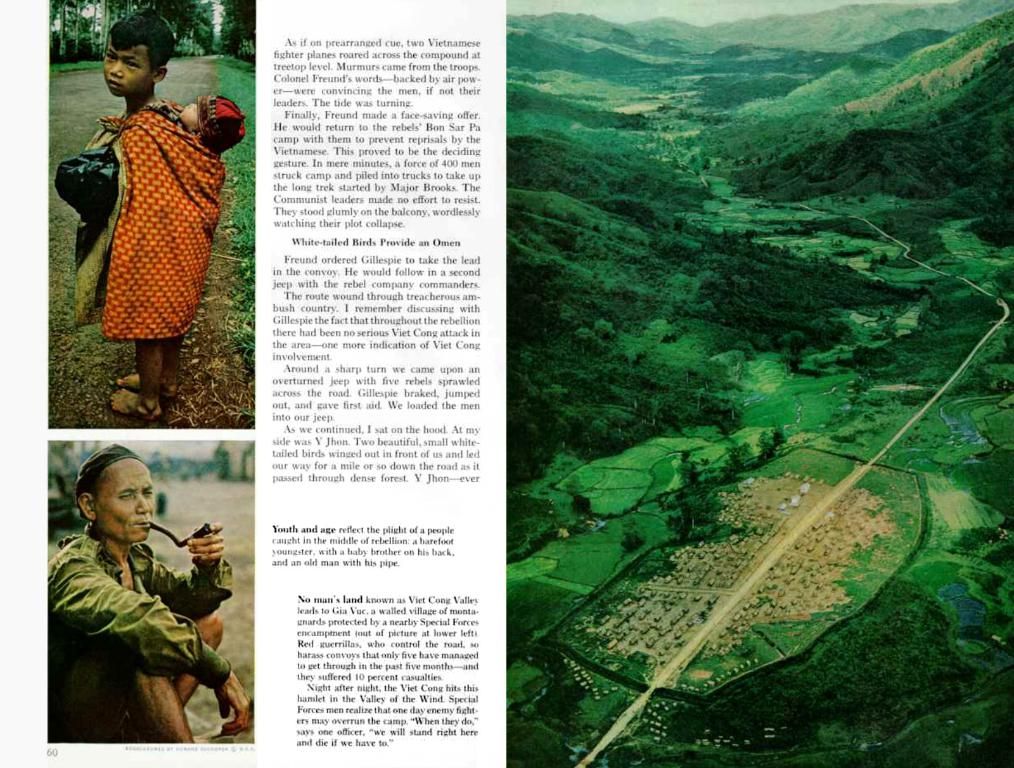Decoding Windows Recovery Server Blues
Troubleshooting Windows Recovery Server Problems
When your beloved Windows system stumbles upon hardware faults, software conflicts, or banged-up system files, you may encounter issues with the Windows Recovery Server, leading to significant disruptions. Don't panic! We've got you covered with this straightforward guide to fixing these common issues:
A Game Plan for Tackling Windows Recovery Server Hiccups
1. Flip the Switch — Just Restart
Sometimes, simply giving your device a reboot fixes temporary glitches. To initiate a shutdown, press and hold the power button. Wait a few seconds, then fire up your computer once more.
2. Enter the Windows Recovery Environment (WinRE)
If your machine fails to boot properly, access WinRE by restarting your computer and pressing the F11 key (or the designated key for your system). Alternatively, you can interrupt the normal boot process three times (power on, then off as soon as you see the Windows logo) to trigger WinRE.
3. Startup Repair
In WinRE, select Troubleshoot > Advanced options > Startup Repair. Follow the on-screen instructions to allow Windows to attempt to fix the startup issues.
4. System Restore
In WinRE, go to Troubleshoot > Advanced options > System Restore. Choose a restore point when your system is functioning correctly and follow the prompts to restore your system.
5. Scan and Repair Corrupted System Files
In WinRE, open the Command Prompt. Type and press Enter. This command will scan and attempt to repair corrupted system files.
6. Scrutinize Disk Health
In the Command Prompt, type and press Enter. This command will check for and attempt to fix disk errors.
7. Rebuild the Boot Configuration Data (BCD)
In the Command Prompt, type the following commands one by one, pressing Enter after each:
8. Give your PC a Fresh Start
Should none of the above solutions work, consider resetting your PC. To reset this PC in WinRE, choose Troubleshoot > Reset. Decide if you want to delete everything or save your data; follow the steps to reset your PC.
9. Take it Back to the Drawing Board — Reinstall Windows
If everything else fails, you may have to reinstall Windows from scratch. Create a bootable USB device with the Windows installation media, boot from it, and follow the installation instructions. Before starting, don't forget to back up your data.
Recent widespread Microsoft Windows server outages have created quite a stir in various sectors, including retail, banking, and aviation. Problems such as blue screens have been reported by users, leading to numerous service disruptions.
The Bigger Picture
- Financial Services: Chaos in transactions as server outages delay banking processes.
- Aviation: Planes have been grounded, and checked-ins have become manual due to IT system failures.
- Retail and Stock Markets: Delayed operations and potential financial losses due to glitches in retail and stock market systems.
In short, these troubleshooting steps will help fix Windows Recovery Server problems, as it may just save your hard drive and ensure continued productivity. Stay proactive by maintaining backups and ensuring consistent updates to avoid facing such problems in the future.
Link to Hacker's Guide: Exploring the fascinating world of cybersecurity, privacy, and tech isn't just for hackers. Check out our guide to navigating the digital realm to get equipped with the knowledge you need to protect yourself online.
Extra Insights: The journey to fixing Windows Recovery Server problems doesn't end here. Problems such as missing or corrupted WinRE images, issues with the recovery partition, or system settings are possible culprits. Dig deeper with these troubleshooting techniques:
How to Fix the "Windows RE Image Was Not Found" Error?
- Check System Settings:
- Ensure WinRE is enabled. Sometimes, it might be disabled manually or by updates.
- Open Command Prompt as Administrator and run: If WinRE is disabled, enable it.
- Enable WinRE:
- Run the following command in Command Prompt as Administrator to enable WinRE:
- Reinstall WinRE Image:
- Use the following command to reinstall the WinRE image: Replace with the actual path to the WinRE image file().
- Check Recovery Partition:
- If the recovery partition is corrupted or missing, you may need to recreate it.
- Use the Disk Management tool to check if the recovery partition exists and is healthy.
Resolving Corrupted Recovery Partition Issues
- Identify the Problem:
- Use the Disk Management tool() to identify if the recovery partition is missing or corrupted.
- Rebuild the Recovery Partition:
- If the partition is corrupted, you might need to rebuild it using Windows installation media.
- Boot from the Windows installation media.
- Choose your language and click "Next."
- Select "Repair your computer" and follow the prompts to rebuild the recovery environment.
- Restore WinRE:
- Once the recovery partition is rebuilt, restore the WinRE image as described in Step 3 above.
Addressing BIOS/UEFI Misconfigurations
- Check BIOS Settings:
- Enter your BIOS/UEFI settings (usually by pressing F2, F12, or Del during boot).
- Ensure that the UEFI firmware is set to boot from the correct device (e.g., the Windows installation media if you're using it for recovery).
- Correct Boot Order:
- Adjust the boot order to prioritize the recovery media or the Windows installation drive.
In the realm of data-and-cloud-computing and technology, being proficient in coding can help you navigate and troubleshoot complex issues, as seen in this guide for fixing Windows Recovery Server problems. By understanding the commands, such as , , and , you can fix common problems and prevent future disruptions caused by software conflicts or system file corruptions.
Moreover, as we saw in the text discussing recent server outages, the ability to diagnose and resolve issues in technology plays a crucial role in various industries, including banking, aviation, and retail, where a quick and accurate resolution of problems can prevent financial losses and service disruptions. Coding skills, therefore, become crucial in ensuring smooth operations in these sectors.