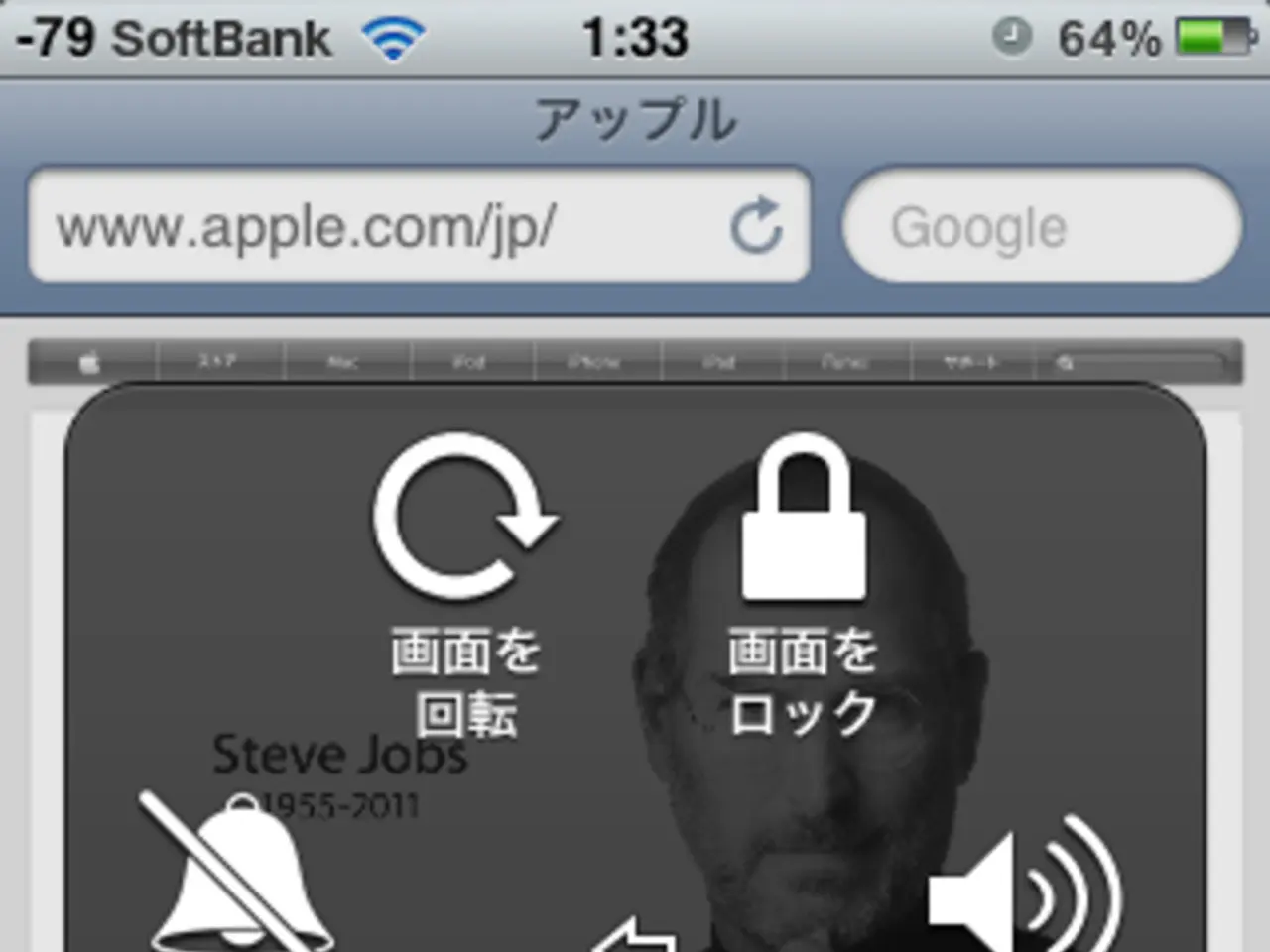Unlocking Boost Mobile Access Point Name (APN) through Hacking Configuration
Boost Mobile APN Settings: Enabling Fast Internet and MMS on Android and iOS Devices
Boost Mobile, a popular SIM company operating in Australia and the US, requires manual APN settings configuration for a fast internet connection and MMS functionality on both Android and iOS devices. Here's a step-by-step guide to configure Boost Mobile APN settings on your device.
Boost Mobile APN Settings for Android: 1. Open Settings. 2. Tap SIM cards & mobile networks (or Connections or Network & Internet). 3. Select your Boost Mobile SIM. 4. Tap Access Point Names (APN). 5. If needed, tap the Add or sign to create a new APN. 6. Enter the following details: - Name: Boost Mobile (or any name you prefer) - APN: Telstra.mms - Proxy: (leave blank) - Port: (leave blank) - Username: (leave blank) - Password: (leave blank) - MMSC: http://mmsc.telstra.com:8002 - MMS Proxy: 10.1.1.180 - MMS Port: 80 - MCC: 505 - MNC: 01 - Authentication Type: PAP - APN Type: default,supl 7. Save the new APN and select it from the list. 8. Restart your phone to apply the changes.
Boost Mobile APN Settings for iPhone: 1. Open Settings. 2. Tap Cellular (or Mobile Data). 3. Tap Cellular Data Options > Cellular Network (or Mobile Data Network). 4. Under Cellular Data, enter: - APN: Telstra.mms - Leave Username and Password blank. 5. Scroll down to the MMS section and enter: - MMSC: http://mmsc.telstra.com:8002 - MMS Proxy: 10.1.1.180 - MMS Max Message Size: 1048576 (if available) 6. Save and exit settings. 7. Restart your iPhone.
After configuring the APN settings on your device, it's essential to save the new settings and restart your device to ensure proper connectivity. If you encounter issues such as greyed-out APN fields or no data connection, try resetting your network settings or SIM card, then re-enter these APN details.
These steps and values are based on the latest Boost Mobile APN configuration information and video guides explaining the process on Android and iPhone devices. Following these steps will enable Boost Mobile 4G/5G internet and multimedia messaging correctly on both types of devices.
With the configured Boost Mobile APN settings on Android devices, you can now use smartphones effectively for fast internet access and MMS functionality. In addition, the updated APN settings on iPhone can help you efficiently use gadgets like smartphones with Boost Mobile's 4G/5G network for seamless internet and MMS experiences.