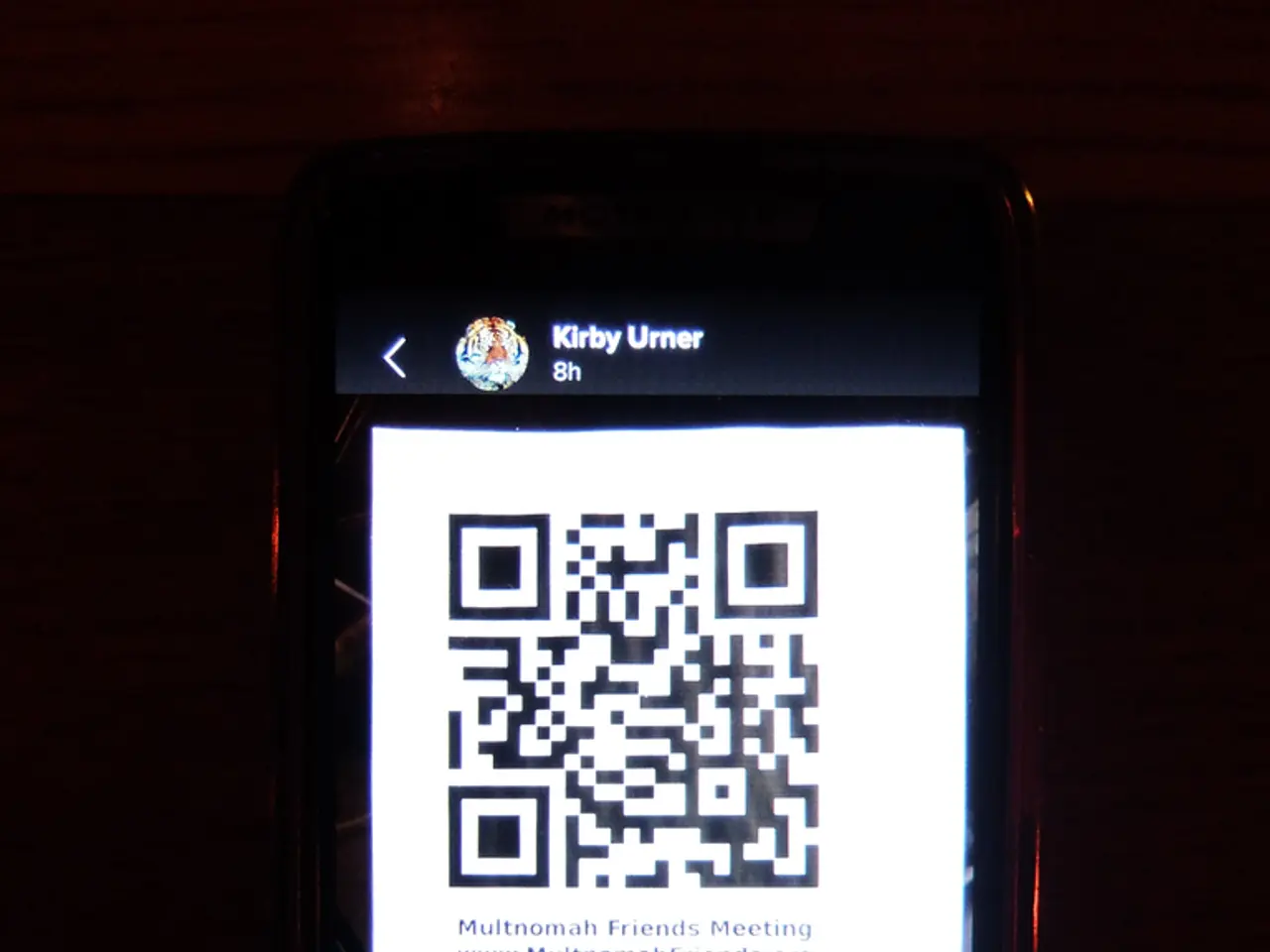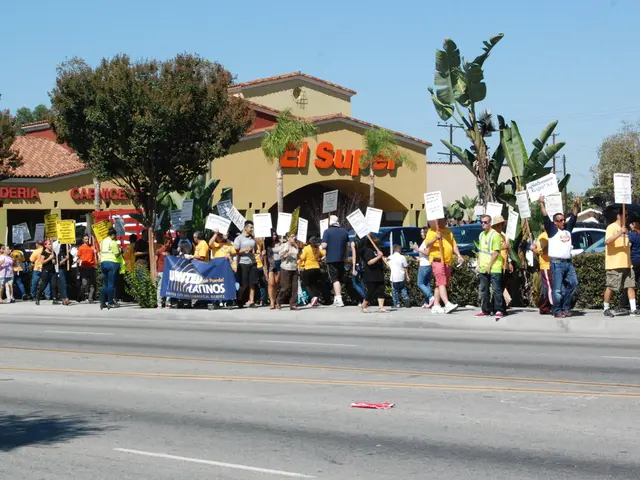Updating or adjusting APN settings on an iPhone
In some cases, manually adjusting the Access Point Name (APN) settings on an iOS device may be necessary, particularly when experiencing cellular data connectivity issues after switching carriers or activating a new SIM profile. This article provides a straightforward guide on how to perform this process.
To begin, open the Settings app on your iOS device. Next, navigate to the Cellular (or Mobile Data) section. From there, select your cellular plan or the SIM profile if you use an eSIM. Once you've chosen the appropriate option, tap on Cellular Data Network (or Mobile Data Network).
In the APN section, enter the APN information provided by your carrier. For instance, if you're using an eSIM from Nomad, you would enter "truphone.com" in the APN field. It is essential to leave other fields empty unless your carrier specifies otherwise. After entering the APN details, exit the settings and, optionally, restart your device to apply the changes.
If you're unable to connect to WiFi for an upgrade or encountering data connectivity issues, this manual APN change can be a helpful solution. However, it's always a good idea to verify the APN settings with your carrier before making any changes.
It's worth noting that if you do not see the Cellular Data Network option or it is grayed out, it may be restricted by your carrier, or your device may require official carrier support to change APN settings.
Additional tips include ensuring that mobile data is turned on, toggling Airplane Mode after saving changes to refresh the network connection, and restarting your device if connectivity issues persist after updating the APN.
It is recommended not to change APN settings unless advised by a mobile device administrator or carrier. When making manual changes, it is crucial to save the changes before exiting the settings. For step-by-step visual guidance, user video tutorials available on platforms like YouTube may be helpful.
- In the midst of shifting to a new carrier or activating a new SIM profile, you might need to adapt your device's lifestyle by tweaking the technology of its cellular data settings, particularly the Access Point Name (APN).
- To elevate your digital experience, familiarize yourself with the technology behind APNs, as making manual adjustments could potentially optimize your lifestyle, ensuring seamless cellular data connectivity on your iOS device.